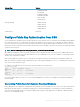Users Guide
To use the PuTTY Key Generator to create a basic key for clients running Windows:
1 Start the application and select SSH-2 RSA or SSH-2 DSA for the type of key to generate (SSH-1 is not supported).
2 Enter the number of bits for the key. Ensure that the RSA key size is between 1024 and 4096.
NOTE:
• The recommended DSA key length is 1024.
• CMC may not display a message if you add keys less than 1024 or greater than 4096, but when you try to log in with these
keys, CMC stops responding.
• For DSA keys greater than 2048, use the following RACADM command. CMC accepts RSA keys up to key strength 4096, but
the recommended key strength is 1024.
racadm -r 192.168.8.14 -u root -p calvin sshpkauth -i svcacct -k 1 -p 0xfff -f
dsa_2048.pub
3 Click Generate, and move the mouse in the window as directed.
After the key is created, you can modify the key comment eld.
You can also enter a passphrase to make the key secure. Ensure that you save the private key.
4 You have two options for using the public key:
• Save the public key to a le to upload later.
• Copy and paste the text from the Public key for pasting window when adding the account using the text option.
Generating Public Keys for Systems Running Linux
The ssh-keygen application for Linux clients is a command line tool with no graphical user interface. Open a terminal window and at the
shell prompt type:
ssh-keygen –t rsa –b 1024 –C testing
where,
–t must be dsa or rsa.
–b species the bit encryption size between 768 and 4096.
–c allows modifying the public key comment and is optional.
The <passphrase> is optional. After the command completes, use the public le to pass to the RACADM for uploading the le.
RACADM Syntax Notes for CMC
When using the racadm sshpkauth command, ensure the following:
• For the –i option, the parameter must be svcacct. All other parameters for -i fail in CMC. The svcacct is a special account for
public key authentication over SSH in CMC.
• To log in to the CMC, the user must be service. Users of the other categories do have access to the public keys entered using the
sshpkauth command.
Viewing Public Keys
To view the public keys that you have added to the CMC, type:
racadm sshpkauth –i svcacct –k all –v
156
Conguring CMC to Use Command Line Consoles