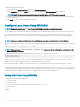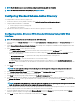Users Guide
11 Log out and then log in to CMC to complete the CMC Active Directory conguration.
12 Select Chassis in the system tree, and navigate to the Network tab. The Network Conguration page is displayed.
13 Under Network Settings, if Use DHCP (for CMC Network Interface IP Address) is selected, select Use DHCP to obtain DNS
server address.
To manually enter a DNS server IP address, clear Use DHCP to obtain DNS server addresses and type the primary and alternate DNS
server IP addresses.
14 Click Apply Changes.
The CMC Standard Schema Active Directory feature conguration is complete.
Conguring Active Directory With Standard Schema Using RACADM
At the RACADM command prompt, run the following commands:
• Using cong command:
racadm config -g cfgActiveDirectory -o cfgADEnable 1
racadm config -g cfgActiveDirectory -o cfgADType 2
racadm config -g cfgStandardSchema -i <index> -o cfgSSADRoleGroupName <common name of the
role group>
racadm config -g cfgStandardSchema -i <index> -o cfgSSADRoleGroupDomain <fully qualified
domain name>
racadm config -g cfgStandardSchema -i <index> -o cfgSSADRoleGroupPrivilege <Bit Mask
Value for specific RoleGroup permissions>
racadm config -g cfgActiveDirectory -o cfgADDomainController1 <fully qualified domain
name or IP address of the domain controller>
racadm config -g cfgActiveDirectory -o cfgADDomainController2 <fully qualified domain
name or IP address of the domain controller>
racadm config -g cfgActiveDirectory -o cfgADDomainController3 <fully qualified domain
name or IP address of the domain controller>
NOTE
: Enter the FQDN of the domain controller, not the FQDN of the domain. For example, enter
servername.dell.com instead of dell.com.
NOTE:
At least one of the three addresses is required to be congured. CMC attempts to connect to each of the congured addresses
one-by-one until it makes a successful connection. With Standard Schema, these are the addresses of the domain controllers
where the user accounts and the role groups are located.
racadm config -g cfgActiveDirectory -o cfgADGlobalCatalog1 <fully qualified domain name
or IP address of the domain controller>
racadm config -g cfgActiveDirectory -o cfgADGlobalCatalog2 <fully qualified domain name
or IP address of the domain controller>
racadm config -g cfgActiveDirectory -o cfgADGlobalCatalog3 <fully qualified domain name
or IP address of the domain controller>
NOTE
: The Global Catalog server is only required for standard schema when the user accounts and role groups are in
dierent domains. In multiple domain case, only the Universal Group can be used.
NOTE: The FQDN or IP address that you specify in this eld should match the Subject or Subject Alternative Name eld of
your domain controller certicate if you have certicate validation enabled.
If you want to disable the certicate validation during the SSL handshake, run the following RACADM command:
• Using the cong command: racadm config -g cfgActiveDirectory -o cfgADCertValidationEnable 0
In this case, you do not have to upload the Certicate Authority (CA) certicate.
To enforce the certicate validation during SSL handshake (optional):
• Using the cong command: racadm config -g cfgActiveDirectory -o cfgADCertValidationEnable 1
136
Conguring User Accounts and Privileges