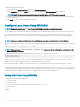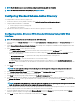Users Guide
NOTE: The Bit Mask values are used only when setting Standard Schema with the RACADM.
NOTE: For more information about user privileges, see Types of Users.
Conguring Standard Schema Active Directory
To congure CMC for an Active Directory login access:
1 On an Active Directory server (domain controller), open Active Directory Users and Computers Snap-in.
2 Using the CMC Web interface or RACADM:
a Create a group or select an existing group.
b Congure the role privileges.
3 Add the Active Directory user as a member of the Active Directory group to access CMC.
Conguring Active Directory With Standard Schema Using CMC Web
Interface
NOTE: For information about the various elds, see the
CMC Online Help
.
1 In the left pane, go to Chassis Overview, and then click User Authentication > Directory Services. The Directory Services page is
displayed.
2 Select Microsoft Active Directory (Standard Schema). The settings to be congured for standard schema is displayed on the same
page.
3 In the Common Settings section, specify the following:
• Select Enable Active Directory and enter the timeout value for Active Directory in the AD Timeout eld.
• To obtain the Active Directory Domain Controllers from a DNS lookup select Look Up Domain Controllers with DNS, and then
select one of the following:
– User Domain from Login — to perform the DNS lookup with the domain name of the login user.
– Specify a Domain — enter the domain name to use for the DNS lookup
• To enable CMC to use the specied Active Directory Domain Controller server addresses, select Specify Domain Controller
Addresses . These server addresses are the addresses of the domain controllers where the user accounts and the role groups are
located.
4 Click Apply to save the settings.
NOTE
: You must apply the settings before continuing. If you do not apply the settings, the settings are lost when you
navigate to the next page.
5 In the Standard Schema Role Groups section, click a Role Group. The Congure Role Group page is displayed.
6 Specify the group name, domain, and privileges for a role group.
7 Click Apply to save the role group settings and then click Go Back To Conguration page.
8 If you have enabled certicate validation, you must upload the domain forest root certicate authority-signed certicate to CMC. In
the
Manage Certicates section, type the le path of the certicate or browse to the certicate le. Click Upload to upload the le to
CMC.
NOTE
: The File Path value displays the relative le path of the certicate you are uploading. You must type the absolute le
path, which includes the full path and the complete le name and le extension.
The SSL certicates for the domain controllers must be signed by the root certicate authority-signed certicate. The root certicate
authority-signed certicate must be available on the management station accessing CMC.
9 If you have enabled Single Sign-On (SSO), in the Kerberos Keytab section, click Browse, specify the keytab le and click Upload.
When the upload is complete, a message is displayed indicating a successful or failed upload.
10 Click Apply. The CMC Web server automatically restarts after you click Apply.
Conguring
User Accounts and Privileges 135