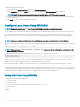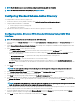Users Guide
The following example describes how to add a new user named "John" with a "123456" password and login privileges to the CMC.
racadm config -g cfgUserAdmin -o cfgUserAdminUserName
-i 2
john
racadm config -g cfgUserAdmin -o cfgUserAdminPassword
-i 2
123456
racadm config -g cfgUserAdmin -i 2 -o
cfgUserAdminPrivilege
0x00000001
racadm config -g cfgUserAdmin -i 2 -o
cfgUserAdminEnable 1
NOTE: For a list of valid bit mask values for specic user privileges, see the
Chassis Management Controller for PowerEdge
VRTX RACADM Command Line Reference Guide
. The default privilege value is 0, which indicates that the privileges of a user are
not enabled.
To verify that the user was successfully added with the correct privileges, run the following command:
racadm getconfig –g cfgUserAdmin –i 2
For more information about the RACADM commands, see the Chassis Management Controller for PowerEdge VRTX RACADM Command
Line Reference Guide available at dell.com/support/manuals.
Disabling CMC User
When using RACADM, users must be disabled manually on an individual-basis. Users cannot be deleted using a conguration le.
To delete a CMC user, the command syntax is:
racadm config -g cfgUserAdmin -o cfgUserAdminUserName
-i <index>""
racadm config -g cfgUserAdmin -i 2 -o
cfgUserAdminPrivilege 0x0
A null string of double quotation marks ("") instructs CMC to remove the user conguration at the specied index, and then reset the user
conguration to the factory default values.
Enabling CMC User With Permissions
To enable a user with specic administrative permissions (role-based authority):
1 Locate an available user index using the command syntax:
racadm getconfig -g cfgUserAdmin -i <index>
2 Type the following commands with the new user name and password.
racadm config -g cfgUserAdmin -o
cfgUserAdminPrivilege -i <index> <user privilege bitmask value>
NOTE
: For a list of valid bit mask values for specic user privileges, see the
Chassis Management Controller for PowerEdge
VRTX RACADM Command Line Reference Guide
available at dell.com/support/manuals. The default privilege value is 0,
which indicates the user does not has any privileges enabled.
Conguring Active Directory Users
If your company uses the Microsoft Active Directory software, you can congure the software to provide access to CMC, allowing you to
add and control CMC user privileges to your existing users in your directory service. This is a licensed feature.
Conguring
User Accounts and Privileges 133