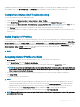Users Guide
NOTE: Boot identity is saved only if the Network Share option is enabled and accessible, the details are displayed in the
Stored Proles section. If the Network Share is not connected, congure the network share for the chassis. To congure
the network share, click Edit in the Stored Proles section. For more information, see
Conguring Network Share Using
CMC Web Interface
.
3 In the Base Prole Name and Number of Proles elds, enter the prole name and the number of proles that you want to save.
NOTE: While saving a boot identity prole, the standard ASCII extended character set is supported. However, the following
special characters are not supported:
), “, ., *, >, <, \, /, :, |, #, ?, and ,
4 Select a MAC address for the base prole from the Virtual MAC Address drop-down and click Save Prole.
The number of templates created are based on the number of proles you specify. CMC communicates with the Lifecycle Controller to
get the available server prole settings and store them as a named prole. The format for the name le is — <base prole
name>_<prole number>_<MAC address>. For example: FC630_01_0E0000000000.
A progress indicator indicates that the save operation is in progress. After the action is complete, Operation Successful message is
displayed.
NOTE: The process to gather the settings occurs in the background. Hence, it may take some time before the new prole is
displayed. If the new prole is not displayed, check the prole log for errors.
Applying Boot Identity Proles
You can apply boot identity prole settings if the boot identity proles are available as stored proles on the network share. To initiate a boot
identity conguration operation, you can apply a stored prole to a single server.
NOTE
: If a server does not support Lifecycle Controller or the chassis is powered o, you cannot apply a prole to the server.
To apply a prole to a server, perform the following tasks:
1 Go to the Server Proles page. In the Boot Identity proles section, select the server on which you want to apply the selected
prole.
The Select Prole drop-down menu gets enabled.
NOTE
: The Select Prole drop-down menu displays all available proles that are sorted by type from the network share.
2 From the Select Prole drop-down menu, select the prole that you want to apply.
The Apply Identity option is enabled.
3 Click Apply Identity.
A warning message is displayed that applying a new identity overwrites the current settings and also reboots the selected server. You
are prompted to conrm if you want to continue the operation.
NOTE
: To perform server conguration replication operations on the server, the CSIOR option must be enabled for the
servers. If CSIOR option is disabled, a warning message is displayed that CSIOR is not enabled for the server. To complete
the server conguration replication operation, enable the CSIOR option on the server.
4 Click OK to apply the boot identity prole to the selected server.
The selected prole is applied to the server and the server is rebooted immediately. For more information, see the CMC Online Help.
NOTE
: You can apply a boot identity prole to only one NIC FQDD partition in a server at a time. To apply the same boot
identity prole to a NIC FQDD partition in another server, you must clear it from the server where it is rst applied.
Conguring Servers 117