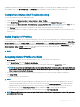Users Guide
conguration replication operation, and the replication log message description. The log entries are also available in the RAC log. To view the
other available entries, click Go to Prole Log. The Prole Log page is displayed. For more information, see the Online Help.
Completion Status And Troubleshooting
To check the completion status of an applied BIOS prole:
1 In the left pane, click Chassis Overview > Server Overview > Setup > Proles.
2 On the Server Proles page, note down the Job ID (JID) of the submitted job from the Recent Prole Log section.
3 In the left pane, click Server Overview > Troubleshooting > Lifecycle Controller Jobs. Search for the same JID in the Jobs table. For
more information about performing Lifecycle Controller jobs using CMC, see Lifecycle Controller Job Operations.
4 Click View Log link to view the results of Lclogview from the iDRAC Lifecycle Controller for the specic server.
The results displayed for the completion or failure are similar to the information displayed in the iDRAC Lifecycle Controller log for the
specic server.
Quick Deploy of Proles
The Quick Deploy feature enables you to assign a stored prole to a server slot. Any server supporting server conguration replication that
is inserted into a slot is congured using the prole assigned to that slot. You can perform the Quick Deploy action only if the Action When
Server is Inserted option on the Deploy iDRAC page is set to Server Prole option or Quick Deploy and Server Prole option. Selecting
this option allows to apply the server prole assigned when a new server is inserted in the chassis. To go to the Deploy iDRAC page, select
Server Overview > Setup > iDRAC. Proles that can be deployed are stored in the SD card or remote share. To set up the proles for
quick deploy, you must have Chassis Administrator privileges.
NOTE
:
Assigning Server Proles to Slots
The Server Proles page enables you to assign server proles to slots. To assign a prole to the chassis slots:
1 On the Server Proles page, click Proles for QuickDeploy.
The current prole assignments are displayed for the slots in the select boxes contained in the Assign Prole column.
NOTE
: You can perform the Quick Deploy action only if the Action When Server is Inserted option in the Deploy iDRAC page
is set to Server Prole or Quick Deploy then Server Prole. Selecting this option allows to apply the server prole assigned
when a new server is inserted in the chassis.
2 From the drop-down menu, select the prole to assign to the required slot. You can select a prole to apply to multiple slots.
3 Click Assign Prole.
The prole is assigned to the selected slots.
NOTE
:
• A slot that does not have any prole assigned to it is indicated by the term “No Prole Selected” that appears in the select box.
• To remove a prole assignment from one or more slots, select the slots and click Remove Assignment A message is displayed
warning you that removing a prole from the slot or slots removes the conguration settings in the prole from any server (s)
inserted in the slot (s) when Quick Deploy Proles feature is enabled. Click OK to remove the prole assignments.
• To remove all prole assignments from a slot, in the drop-down menu, select No Prole Selected.
NOTE: When a prole is deployed to a server using the Quick Deploy Proles feature, the progress and results of the application
are retained in the Prole Log.
Conguring Servers 115