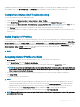Users Guide
To edit a stored prole:
1 Go to the Server Proles page. In the Stored Proles section, select the required prole and then click Edit Prole.
The Edit Server Prole — <Prole Name> section is displayed.
2 Edit the prole name and description of the server prole as required and then click Edit Prole.
NOTE: You can edit the prole description only for proles stored on SD
cards.
For more information, see the Online Help.
Deleting Prole
You can delete a server prole that is stored on the CMC nonvolatile media (SD Card) or on the Network Share.
To delete a stored prole:
1 In the Server Proles page, in the Stored Proles section, select the required prole and then click Delete Prole.
A warning message is displayed indicating that deleting a prole would permanently delete the selected prole.
2 Click OK to delete the selected prole.
For more information, see the Online Help.
Viewing Prole Settings
To view Prole settings for a selected server, go to the Server Proles page. In the Server Proles section, click View in the Server
Prole column for the required server. The View Settings page is displayed.
For more information about the displayed settings, see the Online Help.
NOTE
: The CMC Server Conguration Replication feature retrieves and displays the settings for a specic server, only if the
Collect System Inventory on Restart (CSIOR) option is enabled.
To enable CSIOR on:
• 12th generation servers — After restarting the server, when the company logo is displayed, select F2. On the iDRAC Settings page, in
the left pane, click Lifecycle Controller, and then click CSIOR to enable the changes.
• 13th generation servers —After restarting the server, when prompted, press F10 to access Dell Lifecycle Controller. Go to the
Hardware Inventory page by clicking Hardware Conguration > Hardware Inventory. On the Hardware Inventory page, click Collect
System Inventory on Restart.
Viewing Stored Prole Settings
To view prole settings of the stored server proles, go to the Server Proles page. In the Stored Proles section, click View in the View
Prole column for the required server prole. The View Settings page is displayed. For more information about the displayed settings, see
the Online Help.
Viewing Prole Log
To view the prole log, in the Server Proles page, see the Recent Prole Log section. This section lists the 10 latest prole log entries
directly from server conguration operations. Each log entry displays the severity, the time and date of submission of the server
114
Conguring Servers