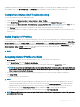Users Guide
Removing or disabling the nonvolatile extended storage media prevents access to stored prole and disables the Server Conguration
Replication feature.
To add or save a prole:
1 Open the Server Proles page. In the Server Proles section, click Apply and Save Proles.
2 Select the server from whose settings you want to generate the prole, and then click Save Prole.
The Save Prole section is displayed.
3 Select Extended Storage or Network Share as the location to save the prole.
NOTE: The Network Share option is enabled and the details are displayed in the Stored Proles section only if the network
share is mounted and is accessible. If the Network Share is not connected, congure the Network Share for the chassis. To
congure the Network Share, click Edit in the Stored Proles section. For more information about conguring the network
share, see Conguring Network Share Using CMC Web Interface.
4 In the Prole Name and Description elds, type the prole name and description (optional), and then click Save Prole.
NOTE: When saving a Server Prole, the standard ASCII extended character set is supported. However, the following
special characters are not supported:
), “, ., *, >, <, \, /, :, |, #, ?, and ,
CMC communicates with the LC to get the available server prole settings and store them as a named prole.
A progress indicator indicates that the Save operation is in progress. After the action is complete, a message, "Operation Successful" is
displayed.
NOTE
: The process to gather the settings runs in the background. Hence, it may take some time before the new prole is
displayed. If the new prole is not displayed, check the prole log for errors.
Applying Prole
Server conguration replication is possible only when server proles are available as stored proles in the nonvolatile media on the CMC or
stored on the remote share. To initiate a server conguration replication operation, you can apply a stored prole to one or more servers.
NOTE
: If a server does not support Dell Lifecycle Controller or the chassis is turned o, you cannot apply a prole to the server.
To apply a prole to one or more server(s):
1 Go to the Server Proles page. In the Save and Apply Proles section, select the server or servers for which you want to apply the
selected prole.
The Select Prole drop-down menu is enabled.
NOTE
: The Select Prole drop-down menu displays all available proles and sorted by type, including those that are on the
remote share and SD card.
2 From the Select Prole drop-down menu, select the prole that you want to apply.
The Apply Prole option is enabled.
3 Click Apply Prole.
A message is displayed that applying a new server prole overwrites the current settings and also restarts the selected servers. You
are prompted to conrm if you want to continue the operation.
NOTE
: To perform server cloning operations on servers, the CSIOR option must be enabled for the servers. If CSIOR option
is disabled, a warning message is displayed that CSIOR is not enabled for the servers. To complete the blade cloning
operation, make sure to enable CSIOR option on the servers.
4 Click OK to apply the prole to the selected server.
112
Conguring Servers