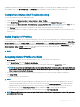Users Guide
Conguring Prole Settings Using Server
Conguration Replication
The server congurations replicating feature allows you to apply all prole settings from a specied server to one or more servers. Prole
settings that can be replicated are those prole settings which can be modied and are intended to be replicated across servers. The
following three prole groups for servers are displayed and can be replicated:
• BIOS — This group includes only the BIOS settings of a server. These proles are generated from CMC for PowerEdge VRTX version
1.00 and later.
• BIOS and Boot — This group includes the BIOS and the Boot settings of a server. These proles are generated from CMC for
PowerEdge VRTX version 1.00 and later.
• All Settings — This version includes all the settings of the server and components on that server. These proles are generated from
– CMC for PowerEdge VRTX version 1.00 and later
– 12th generation servers with iDRAC7 1.00.00 or later and Lifecycle Controller 2 version 1.1 or later
– 13th generation servers with iDRAC8 with Lifecycle Controller 2.00.00.00 or later
The server congurations replication feature supports iDRAC7 and later servers. Earlier generation RAC servers are listed but are grayed
out on the main page, and are not enabled to use this feature.
To use the server congurations replication feature:
• iDRAC must have the minimum version that is required.
• Server must be powered on.
You can:
• View prole settings on a server or from a saved prole.
• Save a prole from a server.
• Apply a prole to other servers.
• Import stored proles from a management station or remote le share.
• Edit the prole name and description.
• Export stored proles to a management station or remote le share.
• Delete stored proles.
• Deploy selected proles to the target devices using Quick Deploy option.
• Display the log activity for recent server prole tasks.
Accessing Server Proles Page
You can add, manage, and apply server proles to one or more servers using the Server Proles page.
To access the Server Proles page using the CMC web interface, in the left pane, go to Chassis Overview > Server Overview. Click
Setup > Proles. The Server Proles page is displayed.
Adding or Saving Prole
Before copying the properties of a server, rst capture the properties to a stored prole. Create a stored prole and provide a name and
optional description for each prole. You can save a maximum of 16 Stored Proles on the CMC nonvolatile extended storage media.
NOTE
: If a remote share is available, you can store a maximum of 100 proles using the CMC extended storage and remote share.
For more information about the remote share, see Conguring Network Share Using CMC Web Interface.
Conguring Servers 111