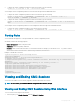Users Guide
2 To import the chassis conguration proles from NFS network share, type the following:
racadm set –f clone.xml –t xml –l xx.xx.xx.xx:/PATH
You can import chassis conguration proles from network share through remote RACADM interface.
1 To import the chassis conguration proles from CIFS network share, type the following:
racadm –r xx.xx.xx.xx –u USERNAMECMC –p PASSWORDCMC set –f clone.xml –t xml –l //
xx.xx.xx.xx/PATH –u USERNAME –p PASSWORD
2 To import the chassis conguration proles from NFS network share, type the following:
racadm –r xx.xx.xx.xx –u USERNAMECMC –p PASSWORDCMC set –f clone.xml –t xml –l xx.xx.xx.xx:/
PATH
You can import chassis conguration proles from local management station through remote RACADM interface.
1 To export the chassis conguration proles as clone.xml le, type the following:
racadm –r xx.xx.xx.xx –u USERNAMECMC –p PASSWORDCMC set –f clone.xml –t xml
Parsing Rules
You can manually edit properties of an exported XML le of chassis conguration proles.
An XML le contains the following properties:
• System Conguration, which is the parent node.
• component, which is the primary child node.
• Attributes, which contains name and value. You can edit these elds. For example, you can edit the Asset Tag value as follows:
<Attribute Name="ChassisInfo.1#AssetTag">xxxxxx</Attribute>
Example of an XML le is as follows:
<SystemConfiguration Model="PowerEdge M1000e
"ServiceTag="NOBLE13"
TimeStamp="Tue Apr 7 14:17:48 2015" ExportMode="2">
<!--Export type is Replace-->
<!--Exported configuration may contain commented attributes. Attributes may be commented due to
dependency,
destructive nature, preserving server identity or for security reasons.-->
<Component FQDD="CMC.Integrated.1">
<Attribute Name="ChassisInfo.1#AssetTag">00000</Attribute>
<Attribute Name="ChassisLocation.1#DataCenterName"></Attribute>
<Attribute Name="ChassisLocation.1#AisleName"></Attribute>
<Attribute Name="ChassisLocation.1#RackName"></Attribute>
….
</Component>
</SystemConfiguration>
Viewing and Ending CMC Sessions
You can view the number of users currently logged in to iDRAC7 and end the user sessions.
NOTE
: To end a session, you must have Chassis Conguration Administrator privilege.
Viewing and Ending CMC Sessions Using Web Interface
To view or end a session using the web interface:
1 In the left pane, go to Chassis Overview and click Network > Sessions.
Conguring
CMC 101