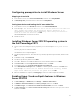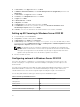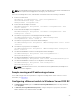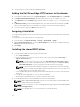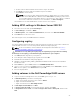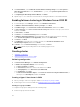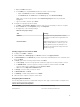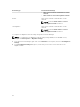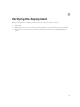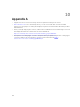Deployment Guide
a. Open the Fabric workspace
b. In the Fabric pane, expand Servers, and then do either of the following:
• Right-click All Hosts, and then click Create Host Group.
• Click All Hosts. On the Folder tab, in the Create group, click Create Host Group.
VMM creates a new host group that is named New host group with the host group name
highlighted.
c. Type a new name, and then press Enter.
2. Configure host group properties in VMM.
a. In Fabric, expand Servers, All Hosts, and then click the host group that you want to configure.
b. On the Folder tab, in the Properties group, click Properties.
c. Configure any of the following settings:
Table 10. Host groups settings
Tab Settings
General Configure the host group name, location,
description, and allow unencrypted BITS file
transfers.
Placement Rules VMM automatically selects the ideal host to
deploy virtual machines. However, you can
specify placement rules. By default, a host
group uses the placement settings from the
parent host group.
Creating a Hyper-V host cluster in VMM
1. In VMM, select Fabric → Servers.
2. On the Home tab, in Create group, click Create, and then click Hyper-V Cluster.
3. In Cluster Wizard, on the General tab, provide cluster name and administrator user credentials, and
then click Next.
4. In Nodes, perform the following steps and then click Next:
a. In Host group, select the host group that contains the Hyper-V hosts that you want to cluster.
b. In Available hosts, select the Hyper-V host that you want to cluster and then click Add.
The hosts that you have added are moved to Hosts to cluster.
c. (Optional) Select Skip cluster validation tests.
5. In Storage, select the disks you want to cluster.
6. In Virtual Switches, click Next.
7. In Summary, confirm settings and then click Finish.
8. When the job is complete, verify the cluster status.
Configuring Cluster Network
The following table shows the recommended settings for each type of network traffic. Configure these
settings using Failover Cluster Manager.
Table 11. Cluster Network Configuration
Network Type Recommended Settings
Management Select the following check boxes.
27