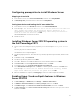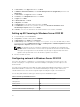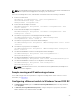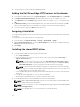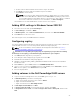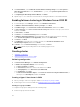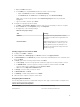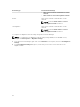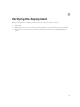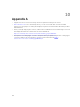Deployment Guide
a. Double-click the downloaded file and follow the steps in the wizard.
b. Click Next and continue with the installation steps in the wizard.
c. Click Finish to exit the wizard.
NOTE: Dell provides the Dell Update Package (DUP) to update drivers on systems running
Windows Server 2012/2012 R2 or Window Server 2008/2008 R2 operating systems. DUP is
an executable application that updates drivers for specific devices. DUP supports command
line interface and silent execution. For more information, see Dell.com/support.
The installation of the shared PERC driver on all the hosts is now complete.
Adding MPIO settings in Windows Server 2012 R2
1. Select the server node and open Server Manager.
2. In Server Manager, click Tools → MPIO.
3. In MPIO Properties, click the Discover Multi-Paths tab, and then select Dell SharedPERC8.
4. Click Add and then reboot the server.
After rebooting the server, the MPIO installation is finalized.
Configuring registry
The cluster validation utility might fail if the shared storage type used by the system is direct attached or
clustered RAID controllers. To resolve this problem, add the following registry key.
NOTE: For more information, refer the Windows Knowledge Base link available at, HTTPS://
SUPPORT.MICROSOFT.COM/EN-US/KB/2839292.
CAUTION: Incorrectly editing the registry may severely damage your system. Before making
changes to the registry, you should back up any valued data on your computer.
1. Press Win [Windows key] + R on your keyboard.
2. In the dialog box that is displayed, type regedit.exe and click OK.
3. Click Yes when the Windows UAC prompt appears.
4. Navigate to Computer\HKEY_LOCAL_MACHINE\SYSTEM\CurrentControlSet\Service\CluDisk
\Parameters folder.
5. On the Edit menu, point to New, and then click DWORD (32-bit) Value.
6. Type AllowBusTypeRAID in the name field for the new DWORD, set the Value Data to 1, in the
Base selection options, select Decimal and then press Ok.
7. Close the Registry Editor.
Adding volumes in the Dell PowerEdge M630 servers
1. Log in to the Dell PowerEdge VRTX server, and in Run, type diskmgmt.msc.
2. In Disk Management, perform the following steps:
a. Right-click new disk, and set the value of disk to Online.
b. Right-click disk and initialize disk.
c. Right-click disk and select New Simple Volume.
3. In New Simple Volume Wizard, click Next.
4. In Specify volume size in MB, use the default disk size, and then click Next.
5. In Assign Driver Letter or Path, select Do not assign a driver letter or driver path, and then click
Next.
25