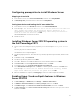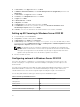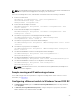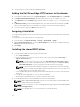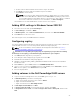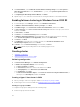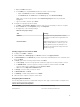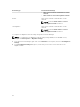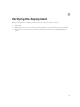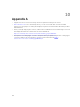Deployment Guide
3. Test the network connection: ping the VLAN 10 network.
Adding the Dell PowerEdge VRTX servers to the domain
1. In the Dell PowerEdge VRTX server, in System Properties, on the Computer Name tab, click Change.
2. In Computer Name/Domain Changes, provide a name to the server. For example, HyperVH3.
3. Under Member of, select Domain and type domain name, for example hyperv.lab, and then click
OK.
4. In Windows Security, provide domain administrator’s user name and password, and then click OK.
Once the PowerEdge VRTX server is added to the domain, a welcome message is displayed.
5. In the welcome message, click OK and restart the server.
Assigning virtual disks
To set up the VD assignment mode, ensure that the physical disk drives are installed and the virtual disks
are created.
To assign modes to the VDs, perform the following steps:
1. In the left pane, click Chassis Overview → Storage → Virtual Disks → Assign.
2. On the Assign Virtual Disks page, for all the Virtual Adapters, provide full access rights by selecting
Full Access from the drop-down list.
3. Click Apply.
Installing the shared PERC driver
1. To download the PERC driver, perform the following steps:
a. Go to Dell.com/drivers.
b. In the Product Selection section, enter the Service Tag of your system in the Service Tag or
Express Service Code field.
NOTE: If you do not have the Service Tag, select Automatically detect my Service Tag for
me to allow the system to automatically detect your Service Tag, or select Choose from a
list of all Dell products to select your product from the Product Selection page.
NOTE: To download the latest firmware and driver for components inside the PowerEdge
VRTX chassis (for example Shared PERC 8 firmware and driver), enter the Service Tag or the
model number of the PowerEdge VRTX chassis.
c. Select the Operating System, Category, Release Date, and Importance from the respective drop-
down lists.
d. The drivers that are applicable to your selection are displayed.
e. Download the Shared PERC 8 to a local drive, USB drive, CD, or DVD.
2. To install Windows drivers for Shared PERC 8, perform the following steps:
NOTE: PERC H330/H730/H730P/H830 controllers use the same driver as Shared PERC 8 and
do not require separate driver installations.
NOTE: For more information, see the PowerEdge VRTX Storage Subsystem Compatibility Matrix
at Dell.com/support/home.
NOTE: Close all applications on your system before you install the driver.
24