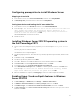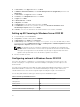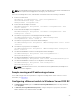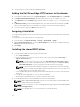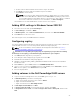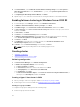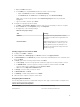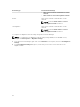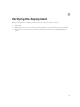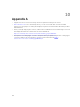Deployment Guide
5. In Server Roles, select Hyper-V and then click Next.
6. In Add Roles and Features Wizard, select Include management tools (if applicable), and then click
Add Features.
7. In Server Roles, click Hyper-V and then click Next.
8. In Features, select Multipath I/O and then click Next.
9. In Hyper-V, click Next.
10. In Virtual Switches, click Next.
11. In Migration, click Next.
12. In Default Stores, keep default settings and then click Next.
13. In Confirmation, review the roles you have selected, select Restart the destination server
automatically if required, and then click Install.
14. In Results, once the roles and features are installed and the server restarts, click Close.
Setting up NIC teaming in Windows Server 2012 R2
1. In Server Manager, select Local Server.
2. In Properties, click NIC Teaming status – Disabled.
3. In NIC Teaming, from TASKS, select New Team.
4. In New team, provide team name, for example ConvergedNet Team, select the NICs that you want
to include in the team, in Additional properties, set Teaming mode to Switch Independent and Load
balancing mode to Dynamic, and then click OK.
NOTE: The dynamic mode is a new feature of Windows Server 2012 R2. The load balancing
algorithm balances traffic based on flowlets and can spread both inbound and outbound traffic.
The Hyper-V port algorithm forces all VM traffic only through one physical NIC, whereas the
dynamic mode spreads traffic across all the NICs, regardless of workload.
5. Check, if the NICs are active.
Configuring network in Windows Server 2012 R2
This section describes the configuration of converged Hyper-V network for the Hyper-V hosts. This
includes configuring a converged switch, VM network adapters, and Quality of Service (QoS) for the
virtual networks.
The Hyper-V QoS in Windows Server 2012 R2 enables minimum bandwidth that guarantees a specified
minimum bandwidth for a traffic flow. The minimum bandwidth percentage for each traffic flow is
calculated based on the sum of all the assigned weights including the weight of the default flow.
The following table details the traffic types and the respective bandwidth weights.
Table 9. Network QoS bandwidth allocation
Traffic type Minimum bandwidth weight
Management 5
Cluster / CSV 40
Live Migration 20
DefaultFlowMinimumBandwidthWeight 10
22