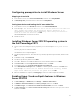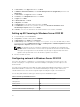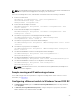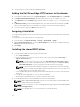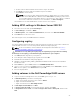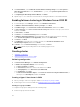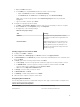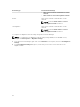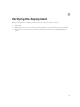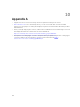Deployment Guide
Configuring prerequisites to install Windows Server
Mapping to virtual disk
1. In the virtual console, select Connect Virtual Media, and then select Map CD/DVD.
2. In Drive/Image File, provide the drive location and click Map Device.
Setting boot device and loading the OS executable files
1. In the virtual console, select Next Boot, and then select Virtual CD/DVD/ISO.
2. In the message - The selected device is set as the boot device for the next boot
until another user changes the selected boot device. Therefore, it is
recommended to reboot the server immediately after saving this selection.
Click OK to save the selection., click OK.
Virtual CD/DVD/ISO is set as the boot device.
3. Restart the server.
Installing Windows Server 2012 R2 operating system in
the Dell PowerEdge VRTX
1. Power on the server and press any key only after you see the message Booting from Virtual
CD.
Press any key to boot from CD or DVD.
The Windows server setup is displayed.
2. Provide language preference, time and currency format, keyboard or input method, and then click
Next.
3. In Windows Setup, click Install now.
4. Provide the product key and then click Next.
5. Select OS - Windows Server 2012 R2 Datacenter (Server with GUI) and then click Next.
6. In License terms, select I accept the license terms and then click Next.
7. In installation type, select Custom: Install windows only (advanced).
8. Select Drive0 Unallocated Space and click New to create the partition and then click Next twice.
In the message – To ensure that all Windows features work correctly, Windows
might create additional partitions for system files, click OK.
9. Once the installation is complete, in Setting page, set the user name and password details.
Enabling Hyper-V and multipath features in Windows
Server 2012 R2
1. In Server Manager, on Dashboard, click Manage → Add Roles and Features.
2. In Add Roles and Features Wizard, click Before you begin, and then click Next.
3. In Installation Type, click Role-based or feature-based Installation, and then click Next.
4. In Server Selection, select Select a server from the server pool and in the server pool, select server
and then click Next.
21