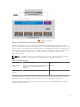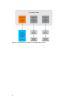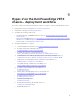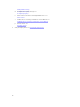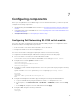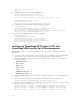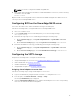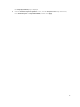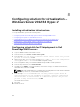Deployment Guide
Table 7. Assigning virtual adapters to virtual slots
Virtual adapter Server slot
Virtual Adapter 1 Slot 1
Virtual Adapter 2 Slot 2
Virtual Adapter 3 Slot 3
Virtual Adapter 4 Slot 4
4. Under Assignment Mode: Virtual Disks to Virtual Adapters section, select Multiple Assignment.
This mode allows a virtual disk to be assigned to multiple virtual adapters at a time.
5. Click Apply.
Creating virtual disks
RAID 10 provides redundancy, better performance, and is the best option for I/O intensive workloads.
Microsoft recommends the usage of 64K block size for disks, VHD/VHDx files, and CSVs.
Perform the following steps to create a virtual disk:
1. In the left pane, click Chassis Overview → Storage → Virtual Disks → Create.
2. On the Create Virtual Disk page, under the Settings section, create virtual disks as mentioned in the
following table:
Table 8. Virtual disks
Name Capacity Physical disks to be
used
RAID level
VD1_Quorum 2 GB 1,2,3,4 10
VD2_VMVHDs Select available space
after creating
VD1_Quorum volume.
1,2,3,4 10
3. Under Select Physical Disks, select the physical disks 1, 2, 3, 4 on which the virtual disks will be
created.
4. Click Apply.
Initializing virtual disks
To initialize virtual disks:
1. In the left pane, click Chassis Overview → Storage → Virtual Disks → Manage.
2. On the Manage Virtual Disks page, from the Virtual Disk Actions drop-down menu, select
Initialize:Fast, and then click Apply.
Wait until the initialization process completes as it will take some minutes to complete.
Assigning global hot spares
To assign or unassign a global hot spare:
1. In the left pane, click Chassis Overview → Storage → Physical Disk → Setup.
18