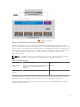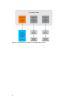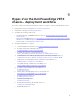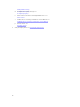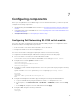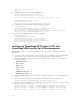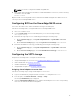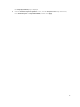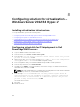Deployment Guide
NOTE: You can also configure the iDRAC using CMC GUI.
6. After setting up the management IP address for CMC and iDRAC for each server, run the following
command to reset the CMC:
Racadm racreset
Open the CMC console using CMC IP and confirm that the iDRAC management IP addresses are set
correctly for the
PowerEdge M630 servers.
Configuring BIOS on the PowerEdge M630 server
This section describes how to enable virtualization and hyper-threading (HT).
Perform the following tasks to configure BIOS on the PowerEdge M630 server:
1. Turn on or restart the server.
2. To enter System Setup, press F2 immediately after you see the following message:
<F2>=System Setup
3. Ensure that the logical processor is enabled by performing the following steps:
a. On the System Setup page, click System Setup Main Menu → System BIOS → Processor
Settings.
b. On the Processor Settings page, verify that Logical Processor Settings is set to Enabled.
4. Ensure that virtualization technology is enabled by performing the following steps:
a. On the System Setup page, click System Setup Main Menu → System BIOS → Processor
Settings.
b. On the Processor Settings page, check that Virtualization Technology is set to Enabled.
Configuring the VRTX storage
Complete the following tasks to configure the VRTX storage:
1. Assign Virtual Adapter to server slots. See Assigning virtual adapters to server slots.
2. Create Virtual Disks. See Creating virtual disks.
3. Initialize Virtual Disks. See Initializing virtual disks.
4. Assign Global Hot Spare. See Assigning global hot spares.
Assigning virtual adapters to server slots
Perform the following steps to assign virtual adapters to server slots:
1. Log in to the CMC GUI by using the default user name root and password calvin.
2. In the left pane, click Chassis Overview → Storage → Setup.
The Storage Virtualization page is displayed.
3. Under the Virtual Adapter Mapped section, map the virtual adapters 1 to 4 to the corresponding
server slots as mentioned in the following table:
17