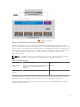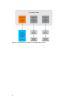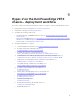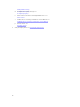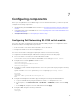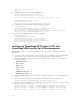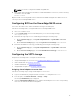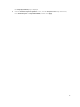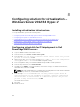Deployment Guide
6
Hyper-V on the Dell PowerEdge VRTX
chassis— deployment workflow
This section outlines the complete deployment sequence of Hyper-V on the PowerEdge VRTX solution.
1. Complete the solution requirements. See Solution requirements.
2. Complete the cabling. See Cabling requirements.
3. Configure the following components:
• Dell Networking R1–2210 10GbE switch module. See Configuring Dell Networking R1-2210
switch module.
• VRTX chassis and M630 servers. See Configuring PowerEdge VRTX chassis CMC and PowerEdge
M630 servers for OOB management.
• VRTX Storage. See Configuring the VRTX storage.
4. Configure Virtualization — Hyper-V
a. Install virtualization infrastructure. See Installing virtualization infrastructure
b. Configure virtual disk for OS deployment. See
Configuring RAID in the Dell PowerEdge M630.
c. Configure prerequisites to install Windows Server. See
Hyperv_Configuring virtualization prerequisites to install Windows Server.
d. Install Windows Server 2012 R2 operating system in the Dell PowerEdge VRTX. See
Installing Windows Server 2012 R2 operating system in the Dell PowerEdge M630.
e. Enable Hyper-V and multipath feature on Windows Server 2012 R2. See
Enabling Hyper-V on Windows Server 2012 R2.
f. Set up NIC teaming on Windows Server 2012 R2. See
Setting up NIC teaming on Windows Server 2012 R2.
g. Configure network in Windows Server 2012 R2. See
Configuring network.
h. Add the Dell PowerEdge VRTX servers to the domain. See
Moving Dell PowerEdge M630 servers to the domain.
i. Configure vEthernet switch. See
Configuring vEthernet switch.
j. Assign the virtual disks. See
Assigning virtual disks.
k. Download and install the shared PERC driver. See
Installing the shared PERC driver.
l. Add MPIO settings. See
13