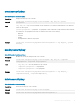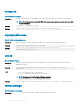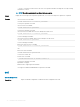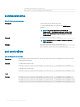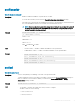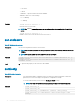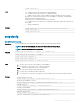CLI Guide
To use this subcommand, you must have the Administrator privilege.
Synopsis
racadm remoteimage <options>
Input
• -c - Connect the image.
• -d - Disconnect the image.
• -u - Username to access the network share.
• -p - Password to access the network share.
• -l - Image location on the network share; use double quotation marks with a location.
• -s - Display current status; –a is assumed, if not specied.
Example
• racadm remoteimage -c -u "user" -p "pass" -l //shrloc/foo.iso
Remote Image is now Congured
• racadm remoteimage -d - disconnect
Disable Remote File Started. Please check status using -s option to know Remote File Share is
ENABLED or DISABLED.
•
racadm remoteimage -s - status
Remote File Share is Enabled
UserName
Password
ShareName //192.168.0.1/xxxx/dtk_3.3_73_Linux.iso
serveraction
Table 114. Details of serveraction
Description Enables you to perform power management operations on the host system.
To use this subcommand, you must have the Execute Server Control Commands permission.
Synopsis
racadm serveraction <action>
Input
• -m <module> -
server-n, where n=1–4
• -a - Performs action on all servers. Not allowed with the powerstatus action.
• -f - Force the action. Required for the reseat action.
• <action>- Species the action. The options for the <action> string are:
— graceshutdown — Performs a graceful shutdown of the server. If the operating system on the server cannot
be cleanly shutdown, this operation will not be performed.
— hardreset — Performs a reset (reboot) operation on the managed system.
— powercycle — Issues a power-cycle operation on the managed system. This action is similar to pressing the
power button on the system’s front panel to turn o, and then turn on the system.
— powerdown — Turns o the managed system.
— powerup — Turns on the managed system.
— powerstatus — Displays the current power status of the server (ON or OFF).
RACADM Subcommand Details 93