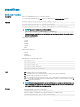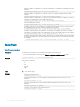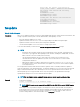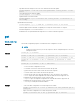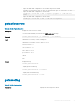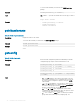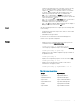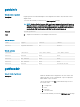CLI Guide
To use this subcommand, you must have the CMC Login User
privilege.
Synopsis
racadm getassettag [-m <module>]
Input -m <module> — Species the module whose asset tag you want to
view.
Legal value: chassis
Example
• racadm getassettag -m chassis
• racadm getassettag
chassis 78373839–33
getchassisname
Table 24. Details of getchassisname
Description
Displays the name of the chassis.
To use this subcommand, you must have the CMC Login User privilege.
Synopsis
racadm getchassisname
Example
racadm getchassisname
CMC-1
getcong
Table 25. Details of
getcong
Description Retrieves CMC conguration parameters individually, or all CMC
conguration groups may be retrieved and saved to a le.
Synopsis
racadm getconfig -f <filename>
racadm getconfig -g <groupName> [-i <index>]
racadm getconfig -u <username>
racadm getconfig -h
racadm getconfig -g <groupName> -o <objectName>
[-i index]
Input
• -f — The -f <lename> option directs getcong to write the
entire iDRAC conguration to a conguration le. This le can
be used for batch conguration operations using the cong
subcommand.
• -g — The -g <groupName>, or group option, can be used to
display the conguration for a single group. The groupName is
the name for the group used in the racadm.cfg les. If the
group is an indexed group, use the -i option.
• -h — The -h, or help option, displays a list of all available
conguration groups in alphabetical order. This option is useful
when you do not have exact group names.
• -i — The -i <index>, or index option, is valid only for indexed
groups and can be used to specify a unique group. The
38 RACADM Subcommand Details