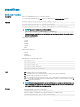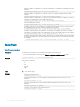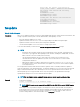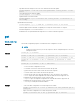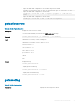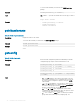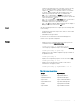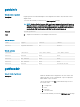CLI Guide
• Upload the rmware image from the FTP server and start the rmware update.
racadm fwupdate -f 192.168.0.100 fred password123 -d vrtx_cmc.bin -m cmc-
active
• Start IOM infrastructure rmware update.
racadm fwupdate -u -m iominf-1
• Update rmware on both the CMCs.
racadm fwupdate -g -u -a 192.168.0.100 -d vrtx_cmc.bin -m cmc-active -m
cmc-standby
Signed CMC Firmware Image:
• racadm fwupdate –g –u –a <TFTP IP> -d <Firmware Path> -m cmc-active
Firmware update has been initiated. This update process may take several minutes to complete.
• racadm fwupdate –s –m cmc-active
Invalid rmware: The uploaded rmware image does not contain a verication signature
get
Table 21. Details of get
Description
Saves CMC conguration properties or CMC Event Filter congurations to a le.
NOTE:
• If CMC is not in the network, you can only export the chassis conguration prole to the local
management station.
Synopsis
racadm get -f <filename>
racadm -r <CMC IP> -u <username> -p <password> get -f <filename>
racadm -r <CMC IP> -u <username> -p <password> get -f <filename> -t xml
racadm get -f <filename> -t xml -u <username> -p <password> -l <CIFS
share>
racadm get -f <filename> -t xml -l <NFS share>
Input
• –f: save event lter congurations to a le.
• -u: username of the remote share where the le must be exported.
• -p: password for the remote share where the le must be exported.
• -l: network share location where the le must be exported.
• -t: specify the le type to be exported. Valid value is “xml”. This option is case-sensitive.
• --clone: export the cloned conguration le. Only the XML le format is supported. The
conguration le can be exported to a local or remote share.
• --replace: export the replaced conguration le. Only XML le format is supported. The
conguration le can be exported to a local or remote share.
• --includeph: include password hash attributes
Example
• –Save event lter congurations to a le by using remote racadm.
racadm -r 192.168.0.11 -u root -p <default root user password> get -f
config.txt
• Export event lter congurations to a le by using remote racadm.
racadm -r 192.168.0.120 -u abc -p <password> get -f file.txt
36 RACADM Subcommand Details