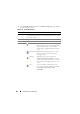User's Manual
Troubleshooting and Recovery 401
4
Click the
CMC Log
subtab. The
CMC Log
page displays.
5
To save a copy of the CMC log to your managed station or network, click
Save Log
.
A dialog box opens; select a location for a text file of the log.
Using RACADM
1
Open a serial/Telnet/SSH text console to CMC and log in.
2
To view the hardware log, type:
racadm getraclog
To clear the hardware log, type:
racadm clrraclog
Using the Diagnostic Console
The
Diagnostic Console
page enables an advanced user, or a user under the
direction of technical support, to diagnose issues related to the chassis
hardware using CLI commands.
NOTE: To modify these settings, you must have Debug Command Administrator
privilege.
To access the
Diagnostic Console
page:
1
Log in to the CMC Web interface.
2
Click
Chassis
in the system tree.
3
Click the
Troubleshooting
tab.
4
Click the
Diagnostics
subtab. The
Diagnostic Console
page displays.
Table 12-9. CMC Log Information
Command Result
Source Displays the interface (such as CMC) that caused the event.
Date/Time Displays the exact date and time the event occurred (for example,
Wed May 02 16:26:55 2007).
Description Provides a short description of the action, such as a login or a
logout, login failure, or clearing the logs. Descriptions are
generated by CMC.