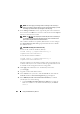User's Manual
Using the CMC Directory Service 267
• Manually configure a DNS server IP address by leaving the
Use DHCP
to Obtain DNS Server Addresses
check box unchecked and then
typing your primary and alternate DNS server IP addresses in the
fields provided.
14
Click
Apply Changes
.
The CMC Extended Schema Active Directory feature configuration
is complete.
Configuring CMC With Extended Schema Active Directory and RACADM
Using the following commands to configure the CMC Active Directory
Feature with Extended Schema using the RACADM CLI tool instead of the
Web interface.
1
Open a serial/Telnet/SSH text console to CMC, log in, and type:
racadm config -g cfgActiveDirectory -o cfgADEnable 1
racadm config -g cfgActiveDirectory -o cfgADType 1
racadm config -g cfgActiveDirectory -o
cfgADRacDomain <
fully qualified CMC domain name
>
racadm config -g cfgActiveDirectory -o
cfgADRootDomain <
fully qualified root domain name
>
racadm config -g cfgActiveDirectory -o
cfgADRacName <
CMC common name
>
racadm sslcertupload -t 0x2 -f <
ADS root CA
certificate
> -r
racadm sslcertdownload -t 0x1 -f <
CMC SSL
certificate
>
NOTE: You can use this command through remote RACADM only. For more
information on remote RACADM, see "Accessing RACADM Remotely" on
page 74.
Optional:
If you want to specify an LDAP or Global Catalog server instead
of using the servers returned by the DNS server to search for a user name,
type the following command to enable the
Specify Server
option:
racadm config -g cfgActiveDirectory -o
cfgADSpecifyServerEnable 1