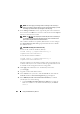User's Manual
266 Using the CMC Directory Service
NOTE: You must apply your settings before continuing to the next step, in
which you navigate to another page. If you do not apply the settings, you lose
the settings you entered when you navigate to the next page.
9
In the
Manage Certificates
section, type the file path of the certificate in
the text field, or click
Browse
to select the certificate file. Click the
Upload
button to transfer the file to CMC.
NOTE: The File Path value displays the relative file path of the certificate you
are uploading. You must type the absolute file path, which includes the full
path and the complete file name and file extension.
SSL certificate validation is required by default. There is a new setting in
the
cfgActiveDirectory
RACADM group and within the GUI to disable
the certificate check.
CAUTION: Disabling this certificate is risky.
To turn on SSL certificate validation (default):
racadm config -g cfgActiveDirectory -o
cfgADCertValidationEnable 1
To turn off SSL certificate validation:
racadm config -g cfgActiveDirectory -o
cfgADCertValidationEnable 0
The SSL certificates for the domain controller must be signed by the root
certificate authority. The root certificate authority-signed certificate must
be available on the management station accessing CMC.
10
Click
Apply
. The CMC Web server automatically restarts after
you click
Apply
.
11
Log back in to the CMC Web interface.
12
Select
Chassis
in the system tree, click the
Network
tab, then click the
Network
subtab. The
Network Configuration
page is displayed.
13
If
Use DHCP (for CMC Network Interface IP Address)
is enabled
(checked), do one of the following:
• Select
Use DHCP to Obtain DNS Server Addresses
to enable the
DNS server addresses to be obtained automatically by the DHCP
server., or