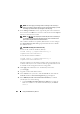User's Manual
264 Using the CMC Directory Service
2
Select the
Users
tab and click
Add
.
3
Type the user or User Group name and click
OK
.
Click the Privilege Object tab to add the privilege object to the association
that defines the user’s or user group’s privileges when authenticating to a
RAC device. Only one privilege object can be added to an Association Object.
Adding Privileges
1
Select the
Privileges Object
tab and click
Add
.
2
Type the Privilege Object name and click
OK
.
Click the Products tab to add one or more RAC devices to the association.
The associated devices specify the RAC devices connected to the network
that are available for the defined users or user groups. Multiple RAC devices
can be added to an Association Object.
Adding RAC Devices or RAC Device Groups
To add RAC devices or RAC device groups:
1
Select the
Products
tab and click
Add.
2
Type the RAC device or RAC device group name and click
OK
.
3
In the
Properties
window, click
Apply
and click
OK
.
Configuring CMC With Extended Schema Active Directory and the Web
Interface
1
Log in to the CMC Web interface.
2
Select
Chassis
in the system tree.
3
Click
User Authentication
Directory Services
.
The
Directory Services
page is displayed.
4
Select
Microsoft Active Directory (Extended Schema)
.
5
In the
Common Setting
s section:
a
Verify that the
Enable Active Directory
check box is checked.
b
Typ e t he
Root Domain Name
.