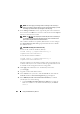User's Manual
262 Using the CMC Directory Service
The Microsoft Management Console (MMC) appears.
2
In the
Console 1
window, click
File
(or
Console
on systems running
Windows 2000).
3
Click
Add/Remove Snap-in
.
4
Select the
Active Directory Users and Computers
Snap-In and click
Add
.
5
Click
Close
and click
OK
.
Adding CMC Users and Privileges to Active Directory
Using the Dell-extended Active Directory Users and Computers Snap-In, you
can add CMC users and privileges by creating RAC, Association, and Privilege
objects. To add each object type:
1
Create a RAC device Object.
2
Create a Privilege Object.
3
Create an Association Object.
4
Add objects to an Association Object.
Creating a RAC Device Object
1
In the MMC
Console Root
window, right-click a container.
2
Select
New
Dell RAC Object
.
The
New Object
window appears.
3
Type a name for the new object. The name must be identical to CMC
Name that you type in step 8a of "Configuring CMC With Extended
Schema Active Directory and the Web Interface" on page 264.
4
Select
RAC Device Object
.
5
Click
OK
.
Creating a Privilege Object
NOTE: A Privilege Object must be created in the same domain as the related
Association Object.
1
In the
Console Root
(MMC) window, right-click a container.
2
Select
New
Dell RAC Object
.
The
New Object
window appears.