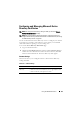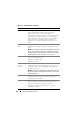User's Manual
Using the CMC Web Interface 167
Standard Schema Settings
Displayed when Microsoft Active Directory (Standard Schema) is selected,
this section presents the role groups with associated names, domains, and
privileges for any role groups that have already been configured.
To change the settings for a role group, click the role group button in the Role
Groups list.
NOTE: If you click a role group link prior to applying any new settings you have
made, you lose those settings. To avoid losing any new settings, click Apply before
clicking a role group button.
The Configure Role Group page displays:
• Group Name – The name that identifies the role group in the Active
Directory associated with the CMC card.
• Group Domain – The domain where the group is located.
• Group Privilege – The privilege level for the group.
Click Apply to save the settings.
Click Go back to Configuration Page to return to the Directory Services
page.
To refresh the contents of the Directory Services page, click Refresh.
To print the contents of the Directory Services page, click Print.
Extended Schema Settings
Displayed when Microsoft Active Directory (Extended Schema) is selected,
this section presents the following properties:
• CMC Device Name - Displays the name of the RAC Device Object you
created for CMC. The CMC Device Name uniquely identifies the CMC
card in Active Directory. The CMC Device Name must be the same as the
common name of the new RAC Device Object you created in your domain
controller. The CMC Name must be a 1-256 character ASCII string with
no blank spaces between characters. For more information about RAC
Device Objects, see your CMC User's Guide.