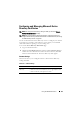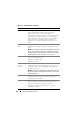User's Manual
162 Using the CMC Web Interface
5
Assign the user to a CMC user group. Table 5-40 describes CMC user
privileges.
When you select a user privilege setting from the CMC Group drop-down
menu, the enabled privileges (shown as checked boxes in the list) display
according to the pre-defined settings for that group.
You can customize the privileges settings for the user by checking or
un-checking boxes. After you have selected a CMC Group or made
Custom user privilege selections, click
Apply Changes
to keep the settings.
6
Click
Apply Changes
.
To refresh the contents of the User Configuration page, click Refresh.
To print the contents of the User Configuration page, click Print.
User Name Sets or displays the unique CMC user name associated with the
user. The user name can contain up to 16 characters. CMC user
names cannot include forward slash (/) or period (.) characters.
NOTE: If you change the user name, the new name does not appear in
the user interface until your next login. Any user logging in after you
apply the new user name can see the change immediately.
Change
Password
Allows an existing user’s password to be changed. Set the new
password in the New Password field.
The Change Password check box cannot be selected if you are
configuring a new user. You can select it only when changing an
existing user setting.
Password Sets a new password for an existing user. To change the password,
you must also select the Change Password check box. The password
can contain up to 20 characters, which display as dots as you type.
Confirm
Password
Verifies the password you entered in the New Password field.
NOTE: The New Password and Confirm New Password fields are
editable only when you are (1) configuring a new user; or (2) editing
the settings for an existing user, and the Change Password check box
is selected.
Table 5-43. General User Settings for Configuring a New or Existing CMC Username
and Password
(continued)
Property Description