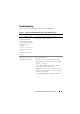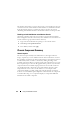User's Manual
110 Using the CMC Web Interface
The member chassis may not receive the message, if a network issue prevents
contact between the leader and the member. In this case, disable the member
from the member chassis to complete the removal. See the sub-section
“Disabling an Individual Member at the Member Chassis” for the procedure.
Disabling an Individual Member at the Member Chassis
Sometimes a member cannot be removed from a group by the lead chassis.
This can happen if network connectivity to the member is lost. A member can
be removed from a group at the member chassis by:
1
Login with chassis administrator privileges to the member chassis.
2
Click
Setup
Group Administration
.
3
Select
None,
and then click
Apply
.
Chassis Component Summary
Chassis Graphics
The chassis is represented by front and back views (the upper and lower
images, respectively). Servers and the LCD are shown in the front view and
the remaining components are shown in the back view. Component selection
is indicated by a blue cast and is controlled by clicking the image of the
required component. When a component is present in the chassis, an icon of
that component type is shown in the graphics in the position (slot) where the
component has been installed. Empty positions are shown with a charcoal-
gray background. The component icon visually indicates the state of the
component. The server icon is used in Table 5-1 as an example. Other
components display icons that visually represent the physical component.
Icons for servers and IOMs span multiple slots when a double size component
is installed. Hovering over a component displays a tooltip with additional
information about that component.