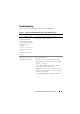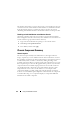User's Manual
Using the CMC Web Interface 109
The status of the new member is displayed by selecting the Group in the tree.
Details are available by clicking on the chassis image or the details button.
NOTE: The credentials entered for a member are passed securely to the member
chassis, to establish a trust relationship between the member and lead chassis. The
credentials are not persisted on either chassis, and are never exchanged again
after the initial trust relationship is established.
Removing a Member from the Leader
You can remove a member from the group from the lead chassis. To remove a
member:
1
Login with chassis administrator privileges to the leader chassis.
2
Select the Lead chassis in the tree.
3
Click
Setup
Group Administration
.
4
From the Remove Members list, select the member’s name or names to be
deleted, and then click
Apply
.
The lead chassis then communicates to the member or members, if more
than one is selected, that it has been removed from the group. The member
name is removed from the dialog box. The member chassis may not receive
the message, if a network issue prevents contact between the leader and the
member. In this case, disable the member from the member chassis to
complete the removal. See the sub-section “Disabling an Individual Member
at the Member Chassis” for the procedure.
Disbanding a Chassis Group
It is also possible to completely disband a group from the lead chassis. To do
this:
1
Login with administrator privileges to the leader chassis.
2
Select the Lead chassis in the tree.
3
Click
Setup
Group Administration
.
4
In the Chassis Group page, under
Role
, select
None,
and then click
Apply
.
The lead chassis then communicates to all the members that they have been
removed from the group. Finally the lead chassis discontinues its role. It can
now be assigned as a member or a leader of another group.