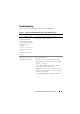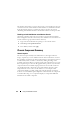User's Manual
Using the CMC Web Interface 107
The Chassis Component Summary section (also entitled "Chassis Health"
when the overall chassis information is shown) displays the graphics and their
associated information. You can hide this entire section by clicking the Close
icon.
The left half of the Chassis Component Summary section displays the
graphics and Chassis Quick Links. The right half of this section displays
information, links, and actions related to the selected component. Click the
graphical representation of a component to select the component. The
graphic is cast in blue after selection.
The Recent CMC Hardware Log Events list displays the latest 10 events
from this log. The content of this section is dynamically updated and
presented with the latest event at the top of the list. For more information on
CMC Hardware Log entries, see "Viewing the Event Logs" on page 398.
Using Chassis Group
CMC enables you to monitor multiple chassis from a single lead chassis.
When a Chassis Group is enabled, CMC in the lead chassis generates a
graphical display of the status of the lead chassis and all member chassis
within the Chassis Group.
Chassis Group Features
The Chassis Group GUI page displays images portraying the front and back
of each chassis, a set for the leader and a set for each member.
Health concerns for the leader and members of a group are recognized by red
or yellow overlays and an X or an ! on the component with the symptoms.
Details are visible below the chassis image when you click the chassis image or
the Details button.
A Chassis Group may contain a maximum of eight members. Also, a leader or
member can only participate in one group. You cannot join a chassis, either
leader or member, that is part of a group to another group. You can delete the
chassis from a group and add it later to a different group.