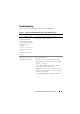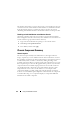User's Manual
106 Using the CMC Web Interface
To set the chassis name:
1
Log in to the CMC Web interface. The
Chassis Health
page displays.
2
Click the
Setup
tab. The
General Chassis Settings
page displays.
3
Type the new name in the
Chassis Name
field, and then click
Apply
.
Setting the Date and Time on CMC
You can set the date and time manually, or you can synchronize the date and
time with a Network Time Protocol (NTP) server.
1
Log in to the CMC Web interface. The
Chassis Health
page displays.
2
Click the
Setup
tab. The
General Chassis Settings
page displays.
3
Click the
Date/Time
subtab. The
Date/Time
page displays.
4
To synchronize the date and time with a Network Time Protocol (NTP)
server, check
Enable NTP
and specify up to three NTP servers.
5
To set the date and time manually, uncheck
Enable NTP
and edit the
Date
and
Time
fields, select the
Time Zone
from the drop-down menu,
and then click
Apply
.
To set the date and time using the command line interface, see the config
command and cfgRemoteHosts database property group sections in the
Command Line Reference Guide for iDRAC6 and CMC.
Chassis Health Page
When you log in to CMC, the Chassis Health page (Chassis Overview
Properties
Health) is displayed. The most frequently needed information
and actions are available on this page. If your chassis is configured as a Group
Lead, the Group Health page is displayed after login. For additional
information, see "Using Chassis Group" on page 107.
The Chassis Health page displays a live graphical view of the chassis and its
components, as well as the details of the components. Depending on the
selected component, various actions or links to other pages are available. In
addition, the latest events in the CMC Hardware Log are also displayed.
All information on the Chassis Health page is dynamically updated. This
page contains two major sections: Chassis Component Summary at the top
followed by the Recent CMC Hardware Log Events listing.