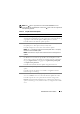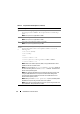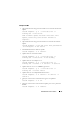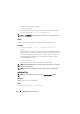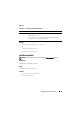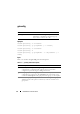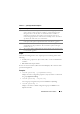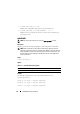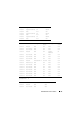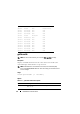Quick Reference Guide
RACADM Subcommand Details 53
Examples for CMC
• Upload the firmware image from the TFTP server and start the firmware
update.
racadm fwupdate -g -u -a 192.168.0.100 -d
firmimg.cmc -m cmc-active
TFTP firmware update has been initiated. This
update process may take several minutes to
complete.
• Upload the firmware image from the FTP server and start the firmware
update.
racadm fwupdate -f 192.168.0.100 fred password123
-d firmimg.cmc -m cmc-active
• Start IOM infrastructure firmware update.
racadm fwupdate -u -m iominf-1
• Update firmware on both the CMCs.
racadm fwupdate -g -u -a 192.168.0.100 -d
firmimg.cmc -m cmc-active -m cmc-standby
• Update firmware on multiple servers.
racadm fwupdate -g -u -a 192.168.0.100 -d
firmimg.imc -m server-1 -m server-2 -m server-3
• Update firmware on servers of iDRAC6 generation.
racadm fwupdate -g -u -a 192.168.0.100 -d
firmimg.imc -m server-idrac6
• Update firmware on multiple IOM infrastructures.
racadm fwupdate -u -m iominf-4 -m iominf-5 -m
iominf-6
• Query the current status of all firmware targets to be updated.
racadm fwupdate -s -m all
• Query the current status of the firmware update process for a particular
module.
racadm fwupdate -s -m <module>