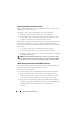User's Manual
404 Troubleshooting and Recovery
Observing the LEDs to Isolate the Problem
Facing the front of the CMC as it is installed in the chassis, you will see two
LEDs on the left side of the card.
Top LED — The top green LED indicates power. If it is NOT on:
1
Verify that you have AC present to at least one power supply.
2
Verify that the CMC card is seated properly. You can release/pull on the
ejector handle, remove the CMC, reinstall the CMC making sure the
board is inserted all the way and the latch closes correctly.
Bottom LED — The bottom LED is multi-colored. When the CMC is active
and running, and there are no problems, the bottom LED is blue. If it is
amber, a fault was detected. The fault could be caused by any of the following
three events:
• A core failure. In this case, the CMC board must be replaced.
• A self-test failure. In this case, the CMC board must be replaced.
• An image corruption. In this case, you can recover the CMC by uploading
the CMC firmware image.
NOTE: A normal CMC boot/reset takes over a minute to fully boot into its OS and
be available for login. The blue LED is enabled on the active CMC. In a redundant,
two-CMC configuration, only the top green LED is enabled on the standby CMC.
Obtain Recovery Information From the DB-9 Serial Port
If the bottom LED is amber, recovery information should be available from
the DB-9 serial port located on the front of the CMC.
To obtain recovery information:
1
Install a NULL modem cable between the CMC and a client machine.
2
Open a terminal emulator of your choice (such as HyperTerminal or
Minicom). Set up: 8 bits, no parity, no flow control, baud rate 115200.
A core memory failure will display an error message every 5 seconds.
3
Press <Enter>. If a
recovery
prompt appears, additional information is
available. The prompt will indicate the CMC slot number and failure type.
To display failure reason and syntax for a few commands, type
recover