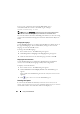User's Manual
Using the iKVM Module 349
• Green - iKVM is present, powered on and communicating
with the CMC; there is no indication of an adverse condition.
• Amber - iKVM is present, but may or may not be powered on, or may
or may not be communicating with the CMC; an adverse condition
may exist.
• Gray - iKVM is present and not powered on. It is not communicating
with the CMC and there is no indication of an adverse condition.
3
Use the cursor to hover over the iKVM subgraphic and a corresponding
text hint or screen tip is displayed. The text hint provides additional
information on that iKVM.
4
The iKVM subgraphic is hyperlinked to the corresponding CMC GUI page
to provide immediate navigation to the
iKVM Status
page.
For more information about iKVM, see "Using the iKVM Module."
To view the status of the iKVM using the iKVM Status page:
1
Log in to the CMC Web interface.
2
Select
iKVM
in the system tree. The
iKVM Status
page displays.
Table 10-5. iKVM Status Information
Item Description
Presence Displays whether the iKVM module is Present or Absent.
Power State Displays the power status of the iKVM: On, Off,
or N/A (Absent).
Name Displays the product name of the iKVM.
Manufacturer Displays in the manufacturer of the iKVM.
Part Number Displays the part number for the iKVM. The part number is a
unique identifier provided by the vendor.
Firmware Version Displays the firmware version of the iKVM.
Hardware Version Displays the hardware version of the iKVM.
Front Panel
Connected
Displays whether the monitor is connected to the front panel
VGA connector (Yes or No). This information is provided to
the CMC so it can determine whether a local user has front-
panel access to the chassis.