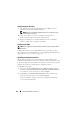User's Manual
278 Using the CMC Directory Service
2
Access the CMC Web page using
https://<
cmcname.domain-name
>
For example,
cmc-6G2WXF1.cmcad.lab
where
cmc-6G2WXF1
is the cmc-name
cmcad.lab
is the domain-name.
NOTE: If you changed the default HTTPS port number (port 80), access the
CMC Web page using
<cmcname.domain-name>:<port number>
, where
cmcname
is the CMC host name for the CMC,
domain-name
is the domain
name, and
port number
is the HTTPS port number.
The
CMC Single Sign-On
page is displayed prompting you to insert
the Smart Card.
3
Insert the Smart Card into the reader and click
OK
.
The
PIN
pop-up
dialog box is displayed.
4
Optionally, select a session timeout. This is the amount of time you will
stay logged in with no activity. The default value is defined as the Web
Service Idle Timeout. See Configuring Services for more details.
5
Enter the PIN and click
OK
.
Troubleshooting the Smart Card Login
The following tips help you to debug an inaccessible Smart Card:
ActiveX plug-in is unable to detect the Smart Card reader
Ensure that the Smart Card is supported on the Microsoft Windows
operating system. Windows supports a limited number of Smart Card
cryptographic service providers (CSPs).
Tip
: As a general check to see if the Smart Card CSPs are present on a
particular client, insert the Smart Card in the reader at the Windows login
(Ctrl-Alt-Del) screen and check to see if Windows detects the Smart Card
and displays the PIN dialog-box.