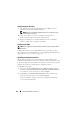User's Manual
274 Using the CMC Directory Service
The
Local Intranet
dialog box is displayed.
4
Click
Advanced
.
The
Local Intranet Advance Settings
dialog box is displayed.
5
In the
Add this site to the zone
, type the name of the CMC and the
domain it belongs to and click
Add
.
NOTE: You can use a wildcard (*) to specify all devices/users in that domain.
Mozilla Firefox
1
In Firefox, type
about:config
in the Address bar.
NOTE: If the browser displays the This might void your warranty warning,
click I'll be careful. I promise.
2
In the
Filter
text box, type
negotiate
.
The browser displays a list of preference names limited to those containing
the word negotiate.
3
From the list, double-click
network.negotiate-auth.trusted-uris
.
4
In the
Enter string value
dialog box, type the CMC's domain name and
click
OK
.
Logging into the CMC Using Single Sign-On
NOTE: You cannot use the IP address to log into the Single Sign-On or Smart Card
login. Kerberos validates your credentials against the Fully Qualified Domain Name
(FQDN).
1
Log into the client system using your network account.
2
Access the CMC Web page using
https://<
cmcname.domain-name
>
For example,
cmc-6G2WXF1.cmcad.lab
where
cmc-6G2WXF1
is the cmc-name
cmcad.lab
is the domain-name.
NOTE: If you changed the default HTTPS port number (port 80), access the
CMC Web page using
<cmcname.domain-name>:<port number>
, where
the
cmcname
is the CMC host name for the CMC,
domain-name
is the
domain name, and
port number
is the HTTPS port number.