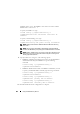User's Manual
264 Using the CMC Directory Service
NOTE: The File Path value displays the relative file path of the certificate you
are uploading. You must type the absolute file path, which includes the full
path and the complete file name and file extension.
SSL certificate validation is required by default. There is a new setting in
the
cfgActiveDirectory
RACADM group and within the GUI to disable
the certificate check.
WARNING: It is risky to disable the certificate check.
To turn on SSL certificate validation (default):
racadm config -g cfgActiveDirectory -o
cfgADCertValidationEnable 1
To turn off SSL certificate validation:
racadm config -g cfgActiveDirectory -o
cfgADCertValidationEnable 0
The SSL certificates for the domain controller must be signed by the root
certificate authority. The root certificate authority-signed certificate must
be available on the management station accessing the CMC.
10
Click
Apply
. The CMC Web server automatically restarts after
you click
Apply
.
11
Log back in to the CMC Web interface.
12
Select
Chassis
in the system tree, click the
Network
tab, then click the
Network
subtab. The
Network Configuration
page is displayed.
13
If
Use DHCP (for CMC Network Interface IP Address)
is enabled
(checked), do one of the following:
• Select
Use DHCP to Obtain DNS Server Addresses
to enable the
DNS server addresses to be obtained automatically by the DHCP
server., or
• Manually configure a DNS server IP address by leaving the
Use
DHCP to Obtain DNS Server Addresses
check box unchecked and
then typing your primary and alternate DNS server IP addresses in the
fields provided.
14
Click
Apply Changes
.
The CMC Extended Schema Active Directory feature configuration
is complete.