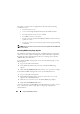User's Manual
Using the CMC Web Interface 199
6
To deploy the setting to iDRAC, click
Apply iDRAC Network Settings
button. If you made changes to the QuickDeploy settings, they will
also be saved.
7
To restore the iDRAC Network settings to the current values for each
installed server, and update the QuickDeploy table to the last saved
QuickDeploy settings click
Refresh
.
NOTE: Clicking Refresh button deletes all iDRAC QuickDeploy and iDRAC Network
configuration settings that have not been saved.
The iDRAC Network Settings table reflects future network configuration
settings; the values shown for installed servers may or may not be the same as
the currently installed iDRAC network configuration settings. Press the
Refresh button to update the iDRAC Deploy page with each installed
iDRAC network configuration settings after changes are made.
NOTE: Changes made to QuickDeploy fields are immediate, but changes made to
one or more iDRAC server network configuration settings may require a couple of
minutes to propagate from the CMC to an iDRAC. Pressing the Refresh button too
soon may display only partially correct data for a one or more iDRAC servers.
Launching Remote Console from CMC GUI
This feature allows you to launch a Keyboard-Video-Mouse (KVM) session
directly on the server.
To launch a server remote console from the CMC GUI Homepage:
1
Click on the specified server in the chassis graphic.
2
On
Quicklinks
, click the
Launch Remote Console
link.
To launch a server remote console from the Servers Status page:
1
On System tree, select
Server Overview
.
2
Click
Launch Remote Console
in the table for the specified server.
To launch a server Remote Console for an individual:
1
Expand
Server Overview
in the system tree. All servers (1–16) appear in
the expanded servers list.
2
In the system tree, click the server you want to view. The
Server Status
page appears.
3
Click
Launch Remote Console
.