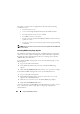User's Manual
Using the CMC Web Interface 193
• To cancel the process, click
Cancel File Transfer and Update
- this
option is available only during file transfer.
• Update status displays in the
Update State
field; this field is
automatically updated during the file transfer process.
NOTE: It can take up to ten minutes to update the iDRAC firmware.
Managing iDRAC
The CMC provides the Deploy iDRAC page to allow the user to configure
installed and newly inserted server's iDRAC network configuration settings.
A user can configure one or more installed iDRAC devices from this page.
The user can also configure the default iDRAC network configuration
settings and root password for severs that will be installed later; these
default settings are the iDRAC QuickDeploy settings.
For more information on the behaviour of iDRAC, see the iDRAC User’s
Guides on the Dell Support website at support.dell.com/manuals.
iDRAC QuickDeploy
The iDRAC QuickDeploy section of the Deploy iDRAC page contains
network configuration settings that are applied to newly inserted servers.
You may use these settings to automatically populate the iDRAC Network
Settings table that is below the QuickDeploy section. Once QuickDeploy is
enabled, the QuickDeploy settings are applied to servers when that server is
installed. See step 8 in "Configuring Networking Using the LCD
Configuration Wizard" on page 41 for more information on the iDRAC
QuickDeploy settings.
Follow these steps to enable and set the iDRAC QuickDeploy settings:
1
Log in to the CMC Web interface.
2
Select
Server
Overview
in the system tree.
3
Click the
Setup
tab. The
Deploy iDRAC
page appears.
4
Set the QuickDeploy settings accordingly.