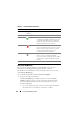User's Manual
Using the CMC Web Interface 139
Configuring CMC Network Properties
NOTE: Network configuration changes can result in the loss of connectivity on
current network login.
Setting Up Initial Access to the CMC
Before you can begin configuring the CMC, you must first configure the
CMC network settings to allow the CMC to be managed remotely.
This initial configuration assigns the TCP/IP networking parameters
that enable access to the CMC.
NOTE: You must have Chassis Configuration Administrator privilege to set up CMC
network settings.
1
Log in to the Web interface.
2
Select
Chassis
Overview
in the system tree.
3
Click the
Network
tab. The
Network Configuration
page appears.
4
Enable or disable DHCP for the CMC by selecting or clearing
the
Use DHCP (For CMC Network Interface IP Address)
check box.
5
If you disabled DHCP, type the IP address, gateway, and subnet mask.
6
Click
Apply Changes
at the bottom of the page.
Configuring the Network LAN Settings
NOTE: You must have Chassis Configuration Administrator privilege to set up CMC
network settings.
NOTE: The settings on the Network Configuration page, such as community string
and SMTP server IP address, affect both the CMC and the external settings of the
chassis.
NOTE: If you have two CMCs (active and standby) on the chassis, and they are
both connected to the network, the standby CMC automatically assumes the
network settings in the event of failover of the active CMC.
1
Log in to the Web interface.
2
Click the
Network
tab.
3
Configure the CMC network settings described in Table 5-35 through
Table 5-37.
4
Click
Apply Changes
.