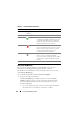User's Manual
Using the CMC Web Interface 133
• Amber caution sign - indicates that only warning alerts have been
issued and that corrective action must be taken.
• Red X - indicates at least one failure condition is present. This means
that the CMC can still communicate with the iKVM and that the
health status reported is critical.
• Grayed Out - indicates that the iKVM is present and not powered on.
It is not communicating with the CMC and there is no indication of
an adverse condition.
2
Use the cursor to hover over the iKVM subgraphic.
A text hint or a screen tip is displayed. The text hint provides additional
information on that iKVM.
3
Clicking the iKVM subgraphic selects the iKVM's information and Quick
Links for display to the right of the chassis graphics.
You can also view the iKVM Status page by clicking the status link in the
iKVM Quick Links on the right side of the chassis graphics.
For additional instructions on viewing iKVM status and setting properties for
the iKVM, see:
• "Viewing the iKVM Status and Properties" on page 348
• "Enabling or Disabling the Front Panel" on page 347
• "Enabling the Dell CMC Console Through iKVM" on page 348
• "Updating the iKVM Firmware" on page 350
For more information about iKVM, see "Using the iKVM Module" on
page 329.
Viewing the Health Status of the PSUs
The health status of the PSUs associated with the chassis can be viewed in
two ways: from the Chassis Component Summary section on the Chassis
Health page or the Power Supply Status page. The Chassis Health page
provides a graphical overview of all PSUs installed in the chassis.
To view health status for all PSUs using Chassis Graphics:
1
Log in to the CMC Web interface.
The
Chassis Health
page is displayed. The lower section of
Chassis
Graphics
depicts the rear view of the chassis and contains the health