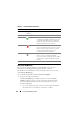User's Manual
Using the CMC Web Interface 131
of all fans. Fan health status is indicated by the overlay of the fan
subgraphic:
• No overlay - the fan is present and running; there is no indication of an
adverse condition.
• Amber caution sign - indicates that only warning alerts have been
issued and that corrective action must be taken.
• Red X - indicates at least one failure condition is present. This means
that the health status is reported as critical.
• Grayed Out - indicates that the fan is present and not powered on.
There is no indication of an adverse condition.
2
Use the cursor to hover over the an individual fan subgraphic.
A text hint or a screen tip is displayed. The text hint provides additional
information on that fan.
3
Clicking the fan subgraphic selects that fan's information and Quick Links
for display to the right of the chassis graphics.
The Fans Status page provides the status and speed measurements in
revolutions per minute, or RPMs, of the fans in the chassis. There can be
one or more fans.
The CMC, which controls fan speeds, automatically increases or decreases
fan speeds based on system wide events. T
he CMC generates an alert and
increases the fan speeds
when the following events occur:
• The CMC ambient temperature threshold is exceeded.
• A fan fails.
• A fan is removed from the chassis.
To view the health status of the fan units:
1
Log in to the CMC Web interface.
2
Select
Fans
in the system tree. The
Fans Status
page displays.
You can also view the Fan Status page by clicking the status link in the fan
information Quick Links on the right side of the page.