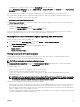Users Guide
6. Select one of the following options:
• Reboot Now - Reboot immediately. The rmware update is applied immediately
• On Next Reboot - Manually reboot the server at a later time. The rmware update is applied after the next reboot.
NOTE: This step is not valid for Lifecycle Controller and 32-bit Diagnostics rmware update. A server reboot is not
required for these devices.
7. Click Update. The rmware version is updated for the selected component or device.
Server Component Single Click Update Using Network Share
The Servers or server component update from a network share using Dell Repository Manager and Dell PowerEdge VRTX chassis
integration simplies the update by using customized bundle rmware, so that you can deploy faster and more easily. Update from a
network share provides exibility to update all the 12G server components at the same time with a single catalog either from a CIFS
or from a NFS.
This method provides a quick and easy way to build a custom repository for connected systems that you own using the Dell
Repository Manager and the chassis inventory le exported using the CMC Web interface. DRM enables you to create a fully
customized repository that only includes the update packages for the specic system conguration. You can also build repositories
that contain updates for only out-of-date devices, or a baseline repository that contains updates for all the devices. You can also
create update bundles for Linux or Windows based on the update mode required. DRM enables you to save the repository to a CIFS
or NFS share. The CMC Web interface enables you to congure the credentials and location details for the share. Using the CMC
Web interface, you can then perform the server components update for a single server or multiple servers.
Pre-requisites for Using Network Share Update Mode
The following pre-requisites are required to update server component rmware using Network Share mode:
• The servers must belong to 12th or later generations and must have iDRAC Enterprise license.
• CMC version must be at version 2.0 or later.
• Lifecycle controller must be enabled on the servers.
• iDRAC Version 1.50.50 or later must be available on the 12th generation servers.
• Dell Repository Manager 1.8 or later must be installed on the system.
• You must have CMC Administrator privileges.
Upgrading Server Component Firmware From Network Share Using CMC Web Interface
To upgrade the server components rmware version to the next version using the Update from Network Share mode:
1. In the CMC Web interface, in the system tree, go to Server Overview and then click Update → Server Component Update .
The Server Component Update page is displayed.
2. In the Choose Update Type section, select Update from Network Share. For more information, see Choosing Server
Component Firmware Update Type.
3. If the Network Share is not connected, congure the Network Share for the chassis. To congure or edit the network share
details, in the Network Share Properties table click Edit. For more information see Conguring Network Share Using CMC Web
Interface.
4. Click Save Inventory Report to export the chassis inventory le that contains the components and rmware details.
The Inventory.xml le is saved on an external system. The Dell Repository Manager uses the inventory.xml le to create
customized bundles of updates. This Repository is stored in the CIFS or NFS Share congured by CMC. For information on
creating a repository using the Dell Repository Manger see the Dell Repository Manager Data Center Version 1.8 User’s Guide
and the Dell Repository Manager Business Client Version 1.8 User’s Guide available at dell.com/support/manuals.
5. Click Check for Updates to view the rmware updates available in the network share.
The Component/Device Firmware Inventory section displays the current rmware versions of the components and devices
across all the servers present in the chassis and rmware versions of the DUPs available in the Network Share.
59