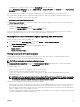Users Guide
3. In the Rollback Version column, select the option for the component or device for which you want to roll back the rmware.
4. Select one of the following options:
• Reboot Now — Restart the server immediately.
• On Next Reboot - Manually restart the server at a later time.
5. Click Rollback. The previously installed rmware version is reinstalled for the selected component or device.
Upgrading Server Component Firmware
You can install the next version of the rmware image for selected components or devices across one or more servers. The rmware
image is available within the Lifecycle Controller for a rollback operation. To use this feature, you must have an Enterprise License.
NOTE: For iDRAC and Operating System Driver packs rmware update, make sure the Extended Storage feature is
enabled.
It is recommended to clear the job queue before initializing a server component rmware update. A list of all jobs on the servers is
available on the Lifecycle Controller Jobs page. This page enables deletion of single or multiple jobs or purging of all jobs on the
server.
BIOS updates are specic to the model of the server. Sometimes, even though a single Network Interface Controller (NIC) device is
selected for rmware update on a server, the update may get applied to all the NIC devices on the server. This behavior is inherent in
the Lifecycle Controller functionality and particularly the programming contained with the Dell Update Package (DUP). Currently, Dell
Update Packages (DUP) that are less than 48 MB in size are supported.
If the update le image size is greater, the job status indicates that the download has failed. If multiple server component updates are
attempted on a server, the combined size of all the rmware update les may also exceed 48 MB. In such a case, one of the
component updates fails as its update le is truncated. To update multiple components on a server, it is recommended to update the
Lifecycle Controller and 32-Bit Diagnostics components together rst. These do not require a server reboot and are relatively quick
to complete. The other components can then be updated together.
All Lifecycle Controller updates are scheduled for immediate execution. However, the system services can delay this execution
sometimes. In such situations, the update fails as a result of the remote share that is hosted by the CMC being no longer available.
Upgrading Server Component Firmware From File Using CMC Web Interface
To upgrade the server components rmware version to the next version using the Update from File method:
1. In the CMC Web interface, in the system tree, go to Server Overview and then click Update → Server Component Update.
The Server Component Update page is displayed.
2. In the Choose Update Type section, select Update from File. For more information, see Choosing Server Component Firmware
Update Type Using CMC Web Interface
3. In the Component/Device Update Filter section, lter the component or device (optional). For more information see Filtering
Components for Firmware Updates Using CMC Web.
4. In the Update column, select the checkbox(es) for the component or device for which you want to update the rmware to the
next version. Use the CRTL key shortcut to select a type of component or device for update across all the applicable servers.
Pressing and holding the CRTL key highlights all the components in yellow. While the CRTL key is pressed down, select the
required component or device by enabling the associated check box in the Update column.
A second table is displayed that lists the selected type of component or device and a selector for the rmware image le. For
each type of component, one selector for the rmware image le is displayed.
Few devices such as Network Interface Controllers (NICs) and RAID Controllers contain many types and models. The update
selection logic automatically lters the relevant device type or model based on the initially selected devices. The primary reason
for this automatic ltering behavior is that only one rmware image le for the category can be specied.
NOTE: The update size limitation of either a single DUP or combined DUPs can be ignored if the Extended Storage
feature is installed and enabled. For information on enabling extended storage, see Conguring CMC Extended
Storage Card.
5. Specify the rmware image le for the selected component(s) or devic(es). This is a Microsoft Windows Dell Update Package
(DUP) le.
58