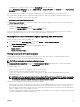Users Guide
• Rollback
• Update
• Delete Jobs
Only one type of operation can be performed at a time. Components and devices that are not supported may be listed as part of the
inventory, but do not permit Lifecycle Controller operations.
To perform the Lifecycle Controller operations, you must have:
• For CMC: Server Administrator privilege.
• For iDRAC: Congure iDRAC privilege and Log in to iDRAC privilege.
A Lifecycle Controller operation scheduled on a server may take 10 to 15 minutes to complete. The process involves several server
reboots during which the rmware installation is performed, which also includes a rmware verication stage. You can view the
progress of this process using the server console. If there are several components or devices that need to be updated on a server,
you can consolidate all the updates into one scheduled operation thus minimizing the number of reboots required.
Sometimes, when an operation is in the process of being submitted for scheduling through another session or context, another
operation is attempted. In this case, a conrmation message is displayed indicating the situation and the operation must not be
submitted. Wait for the operation in process to complete and then submit the operation again.
Do not navigate away from the page after an operation is submitted for scheduling. If an attempt is made, a conrmation message is
displayed allowing the intended navigation to be cancelled. Otherwise, the operation is interrupted. An interruption, especially during
an update operation may cause the rmware image le upload to be terminated before proper completion. After an operation has
been submitted for scheduling, ensure that the conrmation message indicating that the operation has been successfully scheduled
is acknowledged.
Reinstalling Server Component Firmware
You can reinstall the rmware image of the currently installed rmware for selected components or devices across one or more
servers. The rmware image is available within the Lifecycle Controller.
Re-installing Server Component Firmware Using Web Interface
To reinstall a server component rmware:
1. In the left pane, click Server Overview → Update.
2. On the Server Component Update page, in the Choose Update Type section, select Update from File.
3. In the Current Version column, select the option for the component or device for which you want to reinstall the rmware.
4. Select one of the following options:
• Reboot Now — Restart the server immediately.
• On Next Reboot — Manually restart the server at a later time.
5. Click Reinstall. The rmware version is reinstalled for the selected component or device.
Rolling Back Server Component Firmware
You can install the rmware image of the previously installed rmware for selected components or devices across one or more
servers. The rmware image is available within the Lifecycle Controller for a rollback operation. The availability is subject to the
version compatibility logic of the Lifecycle Controller. It also assumes the previous update was facilitated by the Lifecycle Controller.
NOTE: To use this feature, you must have an Enterprise License.
Rolling Back Server Component Firmware Using the CMC Web Interface
To roll back the server component rmware version to an earlier version:
1. In the left pane, click Server Overview→ Update.
2. On the Server Component Update page, in the Choose Update Type section, select Update from File.
57