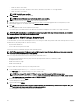Users Guide
Table 9. Network mode
Dynamic Host Conguration
Protocol (DHCP)
iDRAC retrieves IP conguration (IP address, mask, and gateway) automatically from a DHCP
server on your network. The iDRAC is assigned a unique IP address allotted over your
network. Press the center button. The IPMI Over LAN panel is displayed.
Static If you select Static, manually enter the IP address, gateway, and subnet mask by following the
instructions on the LCD screen.
If you have selected the Static option, press the center button, and then do the following:
a. The following message asks you whether or not you want to automatically increment by
using the IP of Slot–1.
IPs will auto-increment by slot number.
Click the center button. The following message asks you to enter the slot–1 IP number.
Enter slot 1 (starting) IP
Enter the slot–1 IP number, and then press the center button.
b. Set the Subnet mask, and then press the center button.
c. Set the gateway, and then press the center button.
d. The Network Summary screen lists the Static IP Address, Subnet Mask, and Gateway
settings you entered. Check the settings for accuracy. To correct a setting, press
appropriate buttons, and then press the center button.
e. When you have conrmed the accuracy of the settings you entered, go to step 10.
The IPMI Over LAN panel is displayed.
14. From the The IPMI Over LAN panel, select Enable or Disable to enable or disable IPMI over LAN. Press the center button to
continue.
15. On the iDRAC Conguration panel, the following message is displayed.
Apply settings to installed servers?
To apply all iDRAC network settings to the installed servers, select the check icon, and then press the center button. Else,
select the ‘X’ icon and press the center button.
16. On the next iDRAC Conguration panel, the following message is displayed.
Auto-Apply settings to newly-inserted servers?
To apply all iDRAC network settings to the newly installed servers, select the check icon and press the center button. When a
new server is inserted in the chassis, the LCD prompts you whether or not to automatically deploy the server using the
previously-congured network settings policies. If you do not want to apply the iDRAC network settings to newly-installed
servers, select the ‘X’ icon and press the center button. When a new server is inserted in the chassis, the iDRAC network
settings do not get congured.
17. On the iDRAC Conguration panel, the following message is displayed.
Apply All Enclosure Settings?
To apply all enclosure settings, select the check icon and press the center button. Else, select the ‘X’ icon and press the center
button.
18. On the IP Summary panel, after the 30 second wait panel, review the IP addresses you provided to make sure the addresses
are correct. To correct a setting, press the left arrow icon, and then press the center key to return to the screen for that
setting. After correcting an IP address, press the center button.
When you have conrmed that the settings you entered are accurate, press the center button, and then press the center
button. The Main Menu panel id displayed.
CMC and iDRACs are now available on the network. You can access the CMC on the assigned IP address using the Web
interface or CLIs such as a serial console, Telnet, and SSH.
Interfaces and Protocols to Access CMC
After you have congured the CMC network settings, you can remotely access CMC using various interfaces. The following table
lists the interfaces that you can use to remotely access CMC.
NOTE: Telnet is not as secure as the other interfaces, hence it is disabled by default. Enable Telnet by using web, SSH, or
remote RACADM.
31