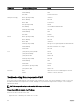Users Guide
This operation causes the servers to behave as if they were removed and reinserted.
Saving or Restoring Chassis Conguration
This is a licensed feature. To save or restore a backup of the Chassis conguration using the CMC Web interface:
1. In the left pane, click Chassis Overview → Setup → Chassis Backup. The Chassis Backup page is displayed. To save the
chassis conguration, click Save. Override the default le path (optional) and click OK to save the le. The default backup le
name contains the service tag of the chassis. This backup le can be used later to restore the settings and certicates for this
chassis only.
2. To restore the chassis conguration, in the ”Restore" section, click Browse, specify the backup le, and then click Restore.
NOTE:
• CMC does not reset upon restoring conguration, however CMC services may take some time to eectively impose
any changed or new conguration. After successful completion, all current sessions are closed.
• Flexaddress information, server proles, and extended storage are not saved or restored with the Chassis
Conguration.
Troubleshooting Network Time Protocol Errors
After conguring CMC to synchronize the clock with a remote time server over the network, it may take 2-3 minutes before a
change in the date and time occurs. If after this time there is still no change, it may be necessary to troubleshoot a problem. CMC
may not be able to synchronize the clock for the following reasons:
• Problem with the Network Time Protocol (NTP) Server 1, NTP Server 2, and NTP Server 3 settings.
• Invalid host name or IP address may have been accidentally entered.
• Network connectivity problem that prevents CMC from communicating with any of the congured NTP servers.
• DNS problem, preventing any of the NTP server host names from being resolved.
To troubleshoot the NTP–related problems, check the information in the CMC trace log. This log contains an error message for NTP
related failures. If CMC is not able to synchronize with any of the congured remote NTP servers, then CMC time is synchronized to
the local system clock and the trace log contains an entry similar to the following:
Jan 8 20:02:40 cmc ntpd[1423]: synchronized to LOCAL(0), stratum 10
You can also check the ntpd status by typing the following racadm command:
racadm getractime –n
The output of this command contains detailed NTP statistics that may be useful in debugging the problem.
If you attempt to congure a Windows-based NTP server, it may help to increase the MaxDist parameter for ntpd. Before
changing this parameter, understand all the implications, since the default setting must be large enough to work with most NTP
servers.
To modify the parameter, type the following command:
racadm config –g cfgRemoteHosts –o cfgRhostsNtpMaxDist 32
After making the change, disable NTP, wait for 5-10 seconds, then enable NTP again:
NOTE: NTP may take an additional three minutes to synchronize again.
To disable NTP, type:
racadm config –g cfgRemoteHosts –o cfgRhostsNtpEnable 0
To enable NTP, type:
racadm config –g cfgRemoteHosts –o cfgRhostsNtpEnable 1
If the NTP servers are congured correctly and this entry is present in the trace log, then this conrms that CMC is not able to
synchronize with any of the congured NTP servers.
192