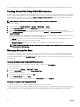Users Guide
NOTE: The Encrypt Virtual Disk option is available only if unsecure virtual disks are congured in the SED.
Encrypting Virtual Disks Using RACADM
To encrypt virtual disks by running a RACADM command, use the following syntax:
racadm raid encryptvd:Disk.Virtual.0:RAID.ChassisIntegrated.1-1
For more information, see the Chassis Management Controller PowerEdge VRTX RACADM Command Line Reference Guide.
Unlocking Foreign Conguration
Drives which are part of secure virtual disks are called secured drives. Secured drives can be migrated from one controller to another
controller. If a dierent encryption or security key is congured for the destination controller, the security status of these drives is
displayed as ‘locked’ and cannot be seen as part of ‘preview foreign cong’. The ‘Import foreign cong’ does not detect these foreign
drives.
While running the unlock command, provide the source controller passphrase and key ID for these drives. Even after unlocking, the
‘foreign controller key’ still secures these drives. However, you can see these drives while searching for foreign drives in the existing
‘preview foreign cong’. You can import or clear the foreign conguration on these secure drives.
If foreign drives with dierent security keys are migrated from more than one controller, then unlock and import or clear the set of
drives from one foreign controller before unlocking the drives migrated from another controller. This action ensures that unlock is not
allowed on a controller, if the controller has drives that are unlocked but not imported or cleared.
Once drives are unlocked, you can import the foreign conguration using the CMC web interface or RACADM.
If the controller is power cycled after the unlock and before the import phase, the drives are locked again.
If the system has multiple foreign congurations, unlock and import each foreign conguration before unlocking the foreign
conguration.
The key ID used in unlocking is used only to identify the drives with matching the key ID. After the matching drives are found, the
passphrase is used for unlocking the drives.
Unlocking Foreign Conguration Using CMC Web Interface
To unlock the foreign conguration:
1. In the left pane, click Chassis Overview → Storage → Controllers → Setup.
2. Navigate to the Setup page.
3. Click Click here to Unlock.
The Physical Disks page is displayed.
4. Select the physical disks that you want to unlock.
5. Check if the Physical disk is associated with the key identier.
6. From the Actions drop-down, select Unlock Drive.
A dialogue box is displayed prompting you to enter the security key phrase.
7. Enter a passphrase in the Security Key Passphrase text box.
8. Re-enter the passphrase and click Unlock.
The physical drive is unlocked and the drive does not appear in the Recover Physical Disks list.
Unlocking Foreign Conguration Using RACADM
To unlock foreign conguration by running a RACADM command, use the following syntax:
racadm raid unlock:<Controller FQDD> -key <Key id> -passwd <passphrase>
For more information, see the Chassis Management Controller PowerEdge VRTX RACADM Command Line Reference Guide.
178