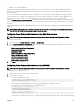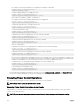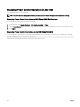Users Guide
• Dynamic power supply engagement
OPMC then manages prioritization and power of supported VRTX server nodes in the chassis from the budget available after
allocation of power to chassis infrastructure and prior generation server nodes. Remote power logging is unaected by external
power management.
After the Server Based Power Management Mode is enabled, the chassis is prepared for PM3 management. All supported VRTX
server priorities are set to 1 (High). PM3 manages the server power and priorities directly. Since PM3 controls compatible server
power allocations, CMC no longer controls the Maximum Power Conservation Mode. Hence, this selection is disabled.
When the Maximum Power Conservation Mode is enabled, the CMC sets the System Input Power Capacity to the maximum that
the chassis can handle. CMC does not allow power to exceed the highest capacity. However, PM3 handles all other power capacity
limitations.
When PM3 management of power is disabled, the CMC reverts to the server priority settings before the external management was
enabled.
NOTE: When PM3 management is disabled, CMC does not revert to the earlier setting of the maximum chassis power.
See the CMC log for the earlier setting to manually restore the value.
Conguring Power Budget and Redundancy Using CMC Web Interface
NOTE: To perform power management actions, you must have the Chassis Conguration Administrator privilege.
To congure power budget:
1. In the left pane, click Chassis Overview → Power → Conguration.
2. On the Budget/Redundancy Conguration page, select any or all of the following properties as appropriate. For information
about the eld descriptions, see the Online Help.
• Enable Server-Based Power Management
• System Input Power Cap
• Redundancy Policy
• Enable Dynamic Power Supply Engagement
• Disable Chassis Power Button
• Max Power Conservation Mode
• Enable Remote Power Logging
• Remote Power Logging Interval
3. Click Apply to save the changes.
Conguring Power Budget and Redundancy Using RACADM
NOTE: To perform power management actions, you must have the Chassis Conguration Administrator privilege.
To enable and set the redundancy policy:
1. Open a serial/Telnet/SSH text console to CMC and log in.
2. Set properties as needed:
• To select a redundancy policy, type:
racadm config -g cfgChassisPower -o
cfgChassisRedundancyPolicy <value>
where <value> is 1 (Grid Redundancy), and 2 (Power Supply Redundancy). The default value is 2.
For example, the following command sets the redundancy policy to 1:
racadm config -g cfgChassisPower -o
cfgChassisRedundancyPolicy 1
• To set the power budget value, type:
racadm config -g cfgChassisPower -o
cfgChassisPowerCap <value>
where <value> is a number between 938 W — 4800 W, representing the maximum power limit in Watt. The default is 4800.
163